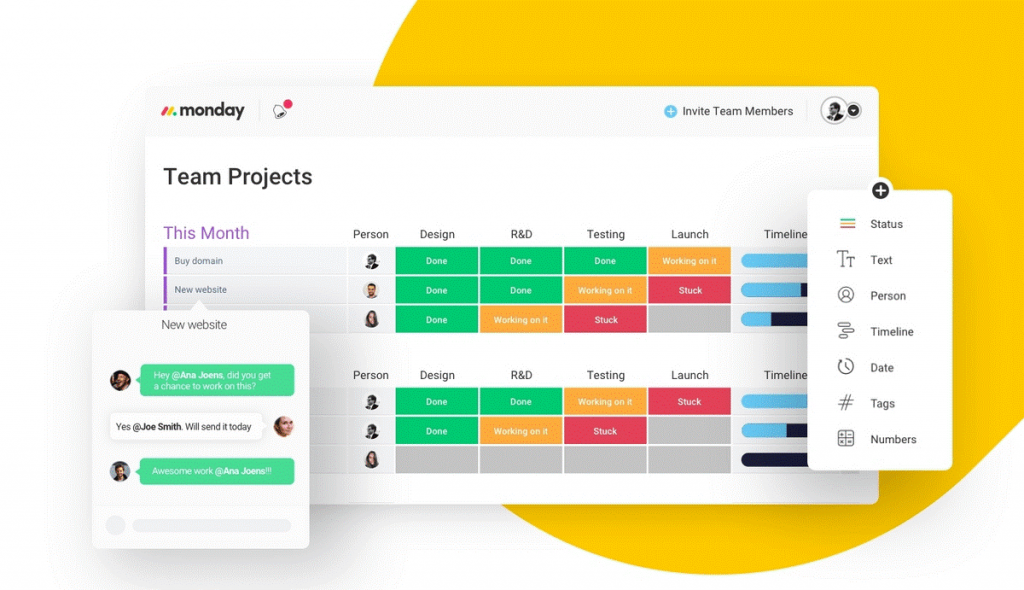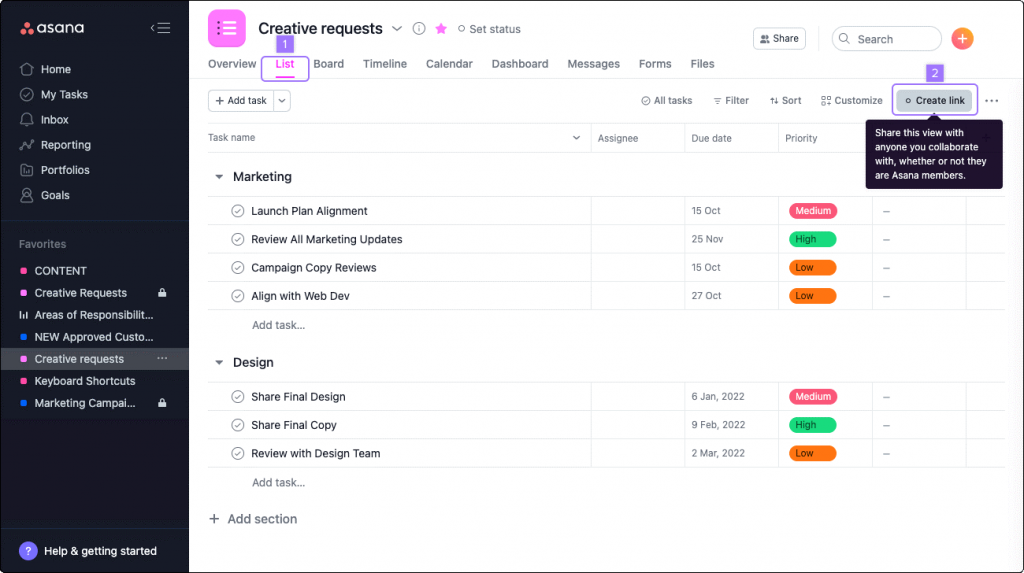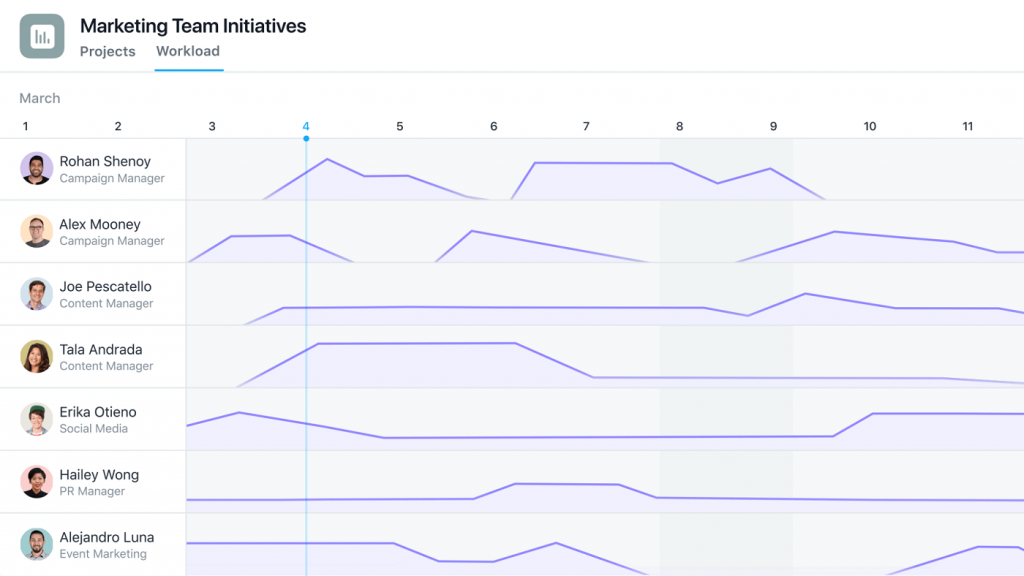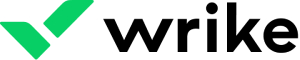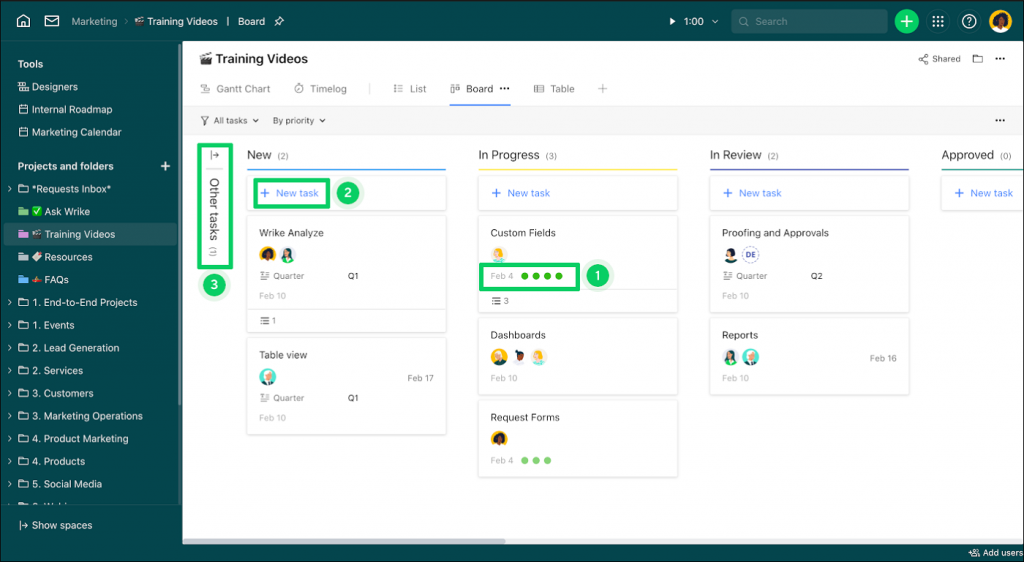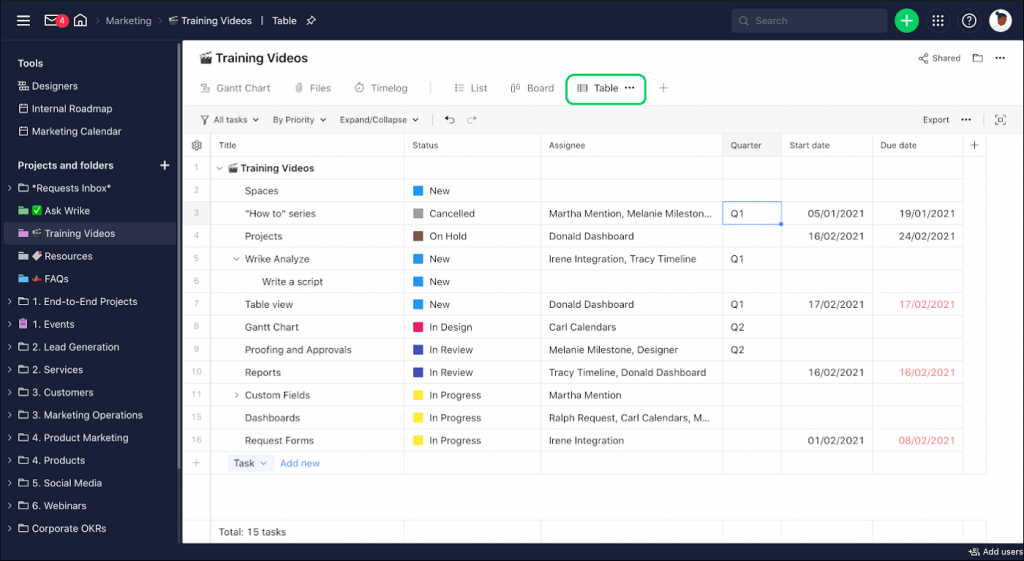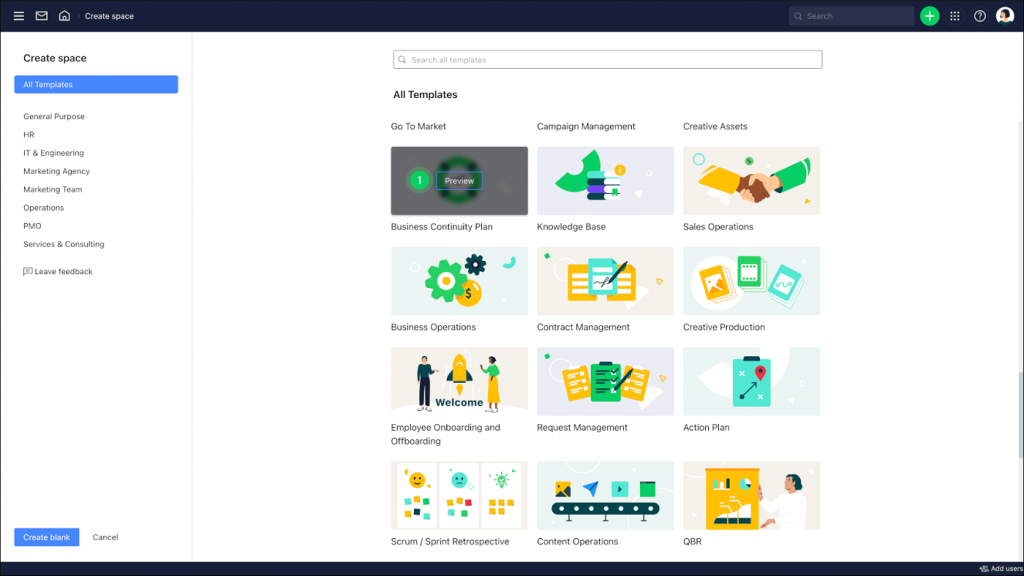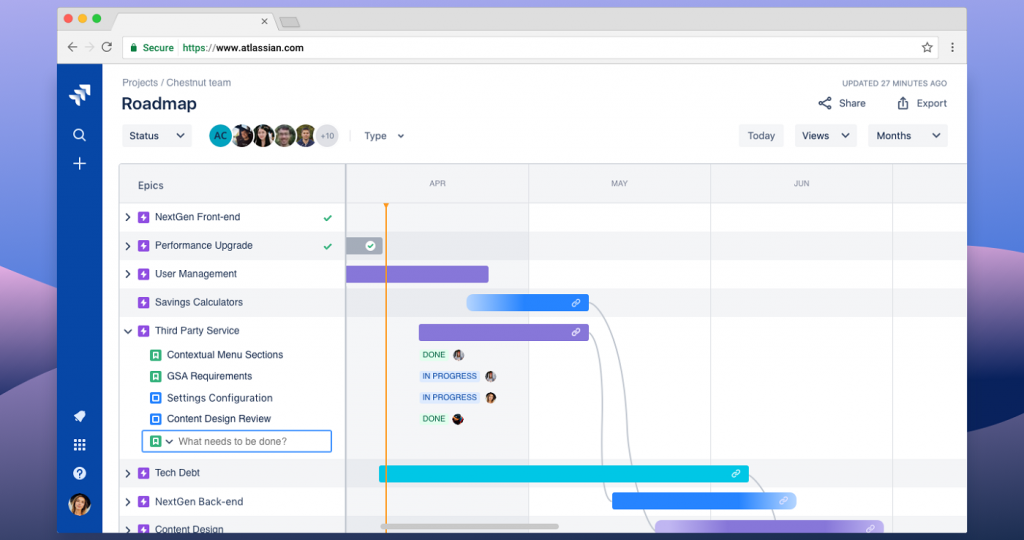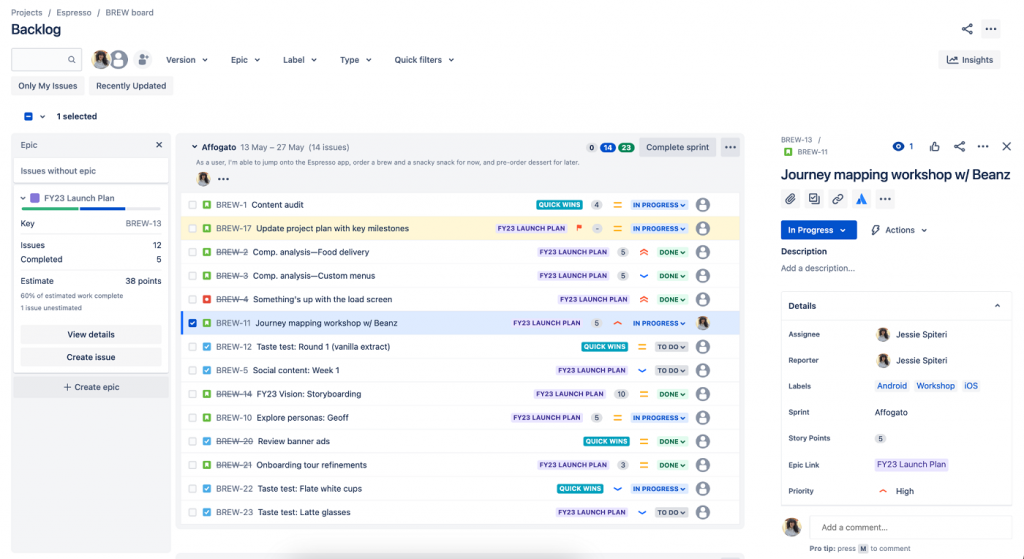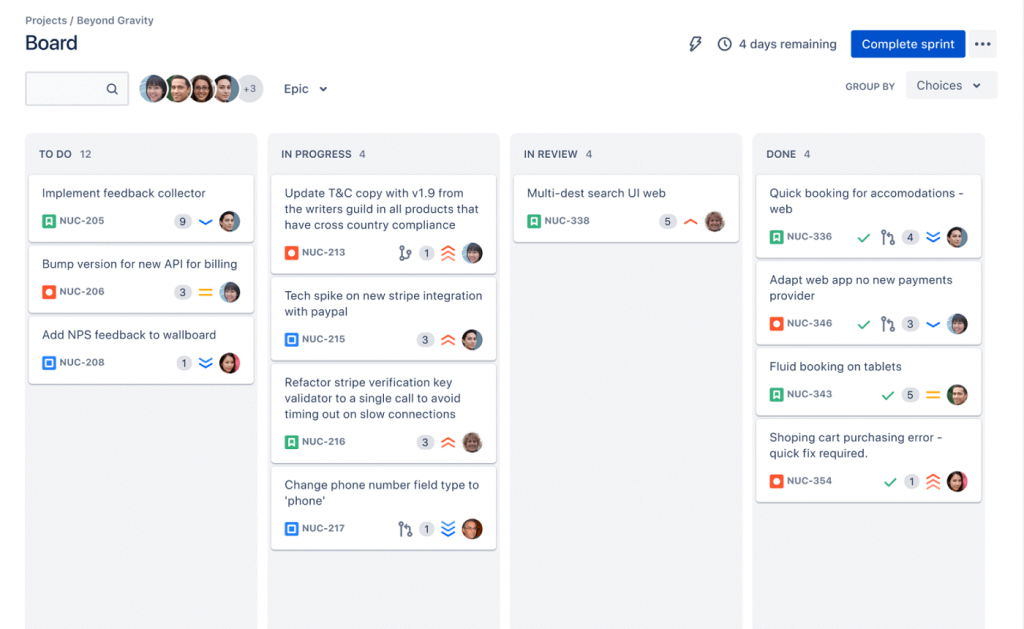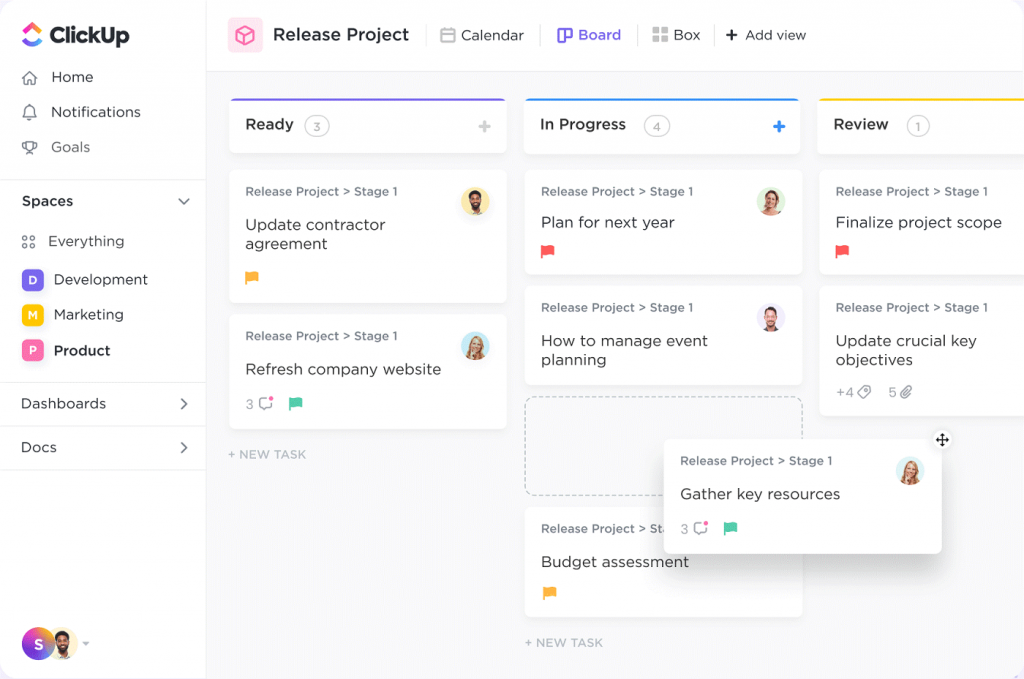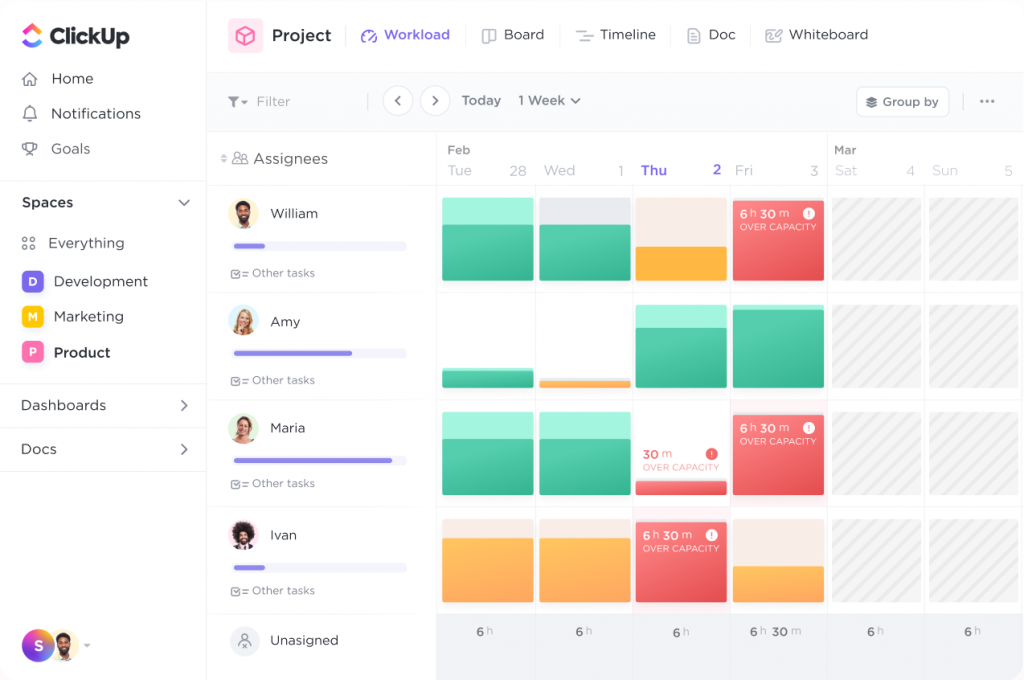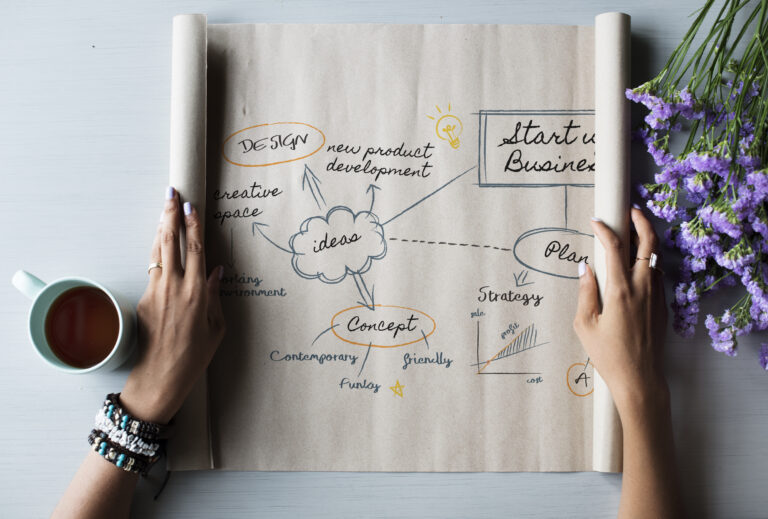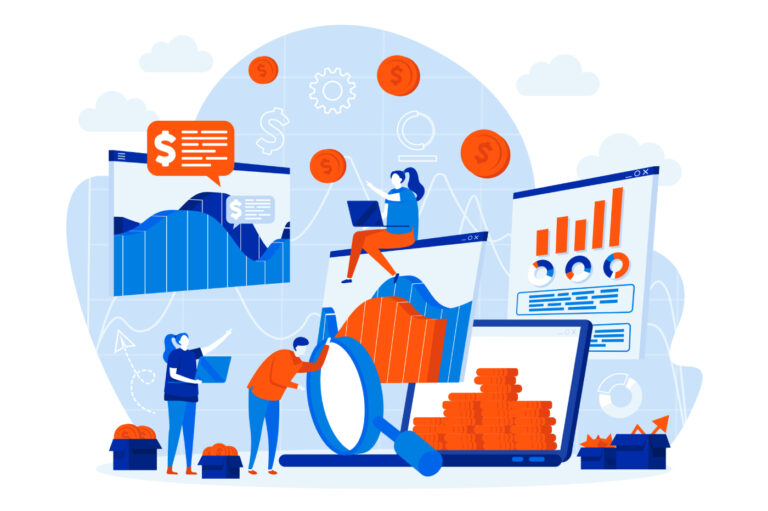Table of contents
ToggleShare this article
What is project management software?
Project management (PM) software can help businesses and organizations achieve their goals and objectives more efficiently and effectively. It guides project managers and stakeholders through different phases of the project management cycle, especially during project planning, execution, and monitoring.
With functions that include project planning, scheduling, task management, and resource allocation, the right project management tool enables teams to streamline the intricate process of project management. Furthermore, these PM software solutions help stakeholders stay on the same page through features that enhance file sharing, communication, and collaboration.
I reviewed seven project management software solutions and narrowed my list of recommendations to the best of the best:
- monday.com is the best overall project management software.
- Asana is the best project management software for ease of use.
- Wrike is the most versatile project management software.
- Jira is the best Agile project management software.
- ClickUp is the best project management software for resource management.
Featured partnersFeatured Partners
What is the best project management software?
February 23, 2024: Irene Casucian reviewed and revised the copy for clarity, accuracy, and depth. She added our expert recommendations to help project managers make informed decisions in selecting the right project management software for their needs. She also added dynamic design elements to improve the visual flow of information.
I picked my recommendations with you in mind.
First, I evaluated seven of the leading project management software options available today. To compile my research, I reviewed vendor demos, technical documentation, and user reviews from customers like you.
I then narrowed my selections to the platforms that best addressed the usual concerns among project management software users: task management, automation capabilities, integration, collaboration, scalability, project planning, and resource management.
During our research, I evaluated the following vendors:
As the market evolves, I continually reevaluate my choices, so you always receive the best insight for purchasing decisions.
Evaluation rubric
| User scores | 5% |
| General features | 8% |
| Pricing | 10.5% |
| Interface | 10.5% |
| Task management | 10% |
| Integrations | 10% |
| Automation | 10% |
| Project planning and scheduling | 10% |
| Collaboration tools | 10% |
| Resource management | 7% |
| Reporting and analytics | 5% |
| User security and permissions | 4% |
| TOTAL | 100% |
monday.com: Best overall project management software
Pros
- Can accommodate large-scale organizations.
- Straightforward communication and collaboration features.
- Advanced automation capabilities.
Cons
- May not be ideal for small teams due to its cost and complexity.
- Steep learning curve.
- Mobile app’s limitations on generating and viewing reports.
User reviews: 4.62/5
General features: 4.38/5
Pricing: 4.01/5
Interface: 4.52/5
Task management: 4.5/5
Integrations: 4.5/5
Automation: 4.9/5
Project planning and scheduling: 4.9/5
Collaboration tools: 4.25/5
Resource management: 3.75/5
Reporting and analytics: 4.9/5
User security and permissions: 4.9/5
monday.com can help you streamline tasks, deadlines, and deliverables. It was initially created as a collaboration tool and eventually evolved into a comprehensive platform that can perform various project management functions. Nowadays, it is a leading tool for managing workflows, monitoring project progress, and improving communication.
Customizable workflows and boards
With monday.com, you can fine-tune your workflows, views, and boards to align them with your project’s needs. This level of adaptability provides a well-organized visual representation of tasks and projects. It also simplifies workflow comprehension for stakeholders and helps project managers to easily identify bottlenecks and track progress.
Automation capabilities
monday.com’s automation is quite intuitive; even those without technical expertise can easily set up automation rules. The platform also provides a variety of predefined automation recipes that can cover common project management needs, such as:
- Sending email notifications.
- Updating item statuses.
- Creating new items based on specific triggers or customized automation rules.
By automating repetitive tasks, you can focus on the critical aspects of your work, thereby increasing overall productivity. Automation also helps maintain consistency in task management.
Collaborative platform
monday.com stands out as a collaboration and communication tool with functionalities such as shared boards, commenting on tasks, sharing files, and updating statuses. Each task or item has its own conversation thread, allowing members to add updates, ask questions, and provide feedback directly. Having a definitive flow of communication encourages accountability, reduces miscommunication, and enhances team synergy.
monday.com’s pricing can vary to scale with the team’s size, and the cost may adjust based on the number of seats required. The pricing structure below (except for the Free plan) is based on a team of three.
monday.com has a visually intuitive platform and offers a wide range of features. However, adding more users and requiring more advanced features for your business can become costly. monday.com’s pricing is suitable for mid-sized organizations as its mid-tier plans balance features and usability.
Free plan
- Free forever up to two seats.
- Includes basic features for personal use.
Basic plan
- $27 per month (three seats, billed annually).
- 14-day free trial available, no credit card required.
- Prioritized customer support.
- 5 GB file storage.
- Create a dashboard based on one board.
Standard plan
- $36 per month (three seats, billed annually).
- 14-day free trial available, no credit card required.
- Includes Basic plan features, plus:
- Timeline, Calendar, and Gantt views.
- Automations (250 actions per month).
- Integrations (250 actions per month).
- Create a dashboard that combines five boards.
Pro plan
- $57 per month (three seats, billed annually).
- 14-day free trial available, no credit card required.
- Includes Standard plan features, plus:
- Automations (25,000 actions per month).
- Integrations (25,000 actions per month).
- Time tracking.
- Formula column.
- Private boards and chart view.
- Create a dashboard that combines 10 boards.
Enterprise plan
- Requires custom pricing.
- Includes Pro plan features, plus:
- Enterprise-scale automations and integrations.
- Enterprise-grade security and governance.
- Multi-level permissions.
- Enterprise support.
- Advanced reporting and analytics.
- Create a dashboard that combines 50 boards.
I chose monday.com for its essential features that efficiently support project management. It offers functionalities that streamline processes and help secure effective project oversight and coordination. Its highly customizable workflow will allow you to tailor the software to your needs:
- Make informed decisions by taking advantage of its powerful visualization, where you can view real-time data in ten different ways.
- Save time and avoid human error by automating tasks.
- Collaborate, share files, and update stakeholders through its neat cards and tagging system.
When compared with other project management tools, monday.com has fewer integrations. Despite this minor disadvantage, monday.com is still the best PM software overall because it allows you to perform multiple project management tasks in one platform.
Asana: Best project management software for ease of use
Pros
- Intuitive interface with straightforward navigation.
- Free plan can accommodate up to 10 users.
Cons
- Task assignments are limited to one person only, which can lead to bottlenecks.
- Limited exporting and importing functionality for reporting and analysis.
User reviews: 4.38/5
General features: 4.53/5
Pricing: 4.9/5
Interface: 4.9/5
Task management: 4.5/5
Integrations: 4.25/5
Automation: 2.5/5
Project planning and scheduling: 4.9/5
Collaboration tools: 4.75/5
Resource management: 2.5/5
Reporting and analytics: 4.9/5
User security and permissions: 4.9/5
Asana was initially designed as a tool to improve team collaboration and productivity. After years of development, Asana has become one of the leading project management tools on the market. Asana’s key focus is to offer a clean and straightforward interface so that users with varying levels of technical expertise can use it. On top of its neat, user-friendly interface, Asana also provides robust task management capabilities, multiple project views, and collaboration features.
Multi-homing tasks across projects
There are times when a task is relevant to more than one project. Asana’s ability to “home” a task in various projects simultaneously makes sure that all relevant stakeholders have access and visibility to the task and can collaborate on it. This feature is particularly useful for tasks with overlapping responsibilities or within integrated workflows.
Task covers
Asana now offers task covers to make project management more intuitive and visually appealing. Simply put, a task cover is like a thumbnail image for your tasks. It provides a quick visual preview of what each task involves. With task covers, you’ll get instant graphic context to recognize tasks more efficiently. This feature sets Asana apart by blending functionality with a personalized touch.
Workload view
Asana’s workload feature visually represents the team’s capacity and helps a project manager ensure no one is overwhelmed or underutilized. Unlike ClickUp’s workload view, which displays data in color-coded bars, Asana presents the data in a neat graph to better understand the team’s workload. This feature in Asana is available for Advanced and Enterprise customers. In ClickUp, however, you can get the workload view feature in the Business plan or higher, which can be less costly.
Asana’s pricing structure is quite competitive, but should you require advanced features, you’ll find them behind higher-tier plans. For mid-tier companies, Asana provides excellent value for money through its mid-tier plans, as they offer competent functionalities for their price.
Personal plan
- Free forever for up to 10 teammates.
- Unlimited file storage (100MB per file).
- Basic views like list, board, and calendar.
- Basic search filters and status updates
Starter plan
- $10.99 per user, per month (billed annually).
- 30-day free trial available, no credit card required.
- Includes Personal plan features, plus:
- Up to 500 teammates.
- Asana Intelligence (AI for work and project management).
- Gantt view.
- Custom project templates and forms.
- 250 automations per month.
Advanced plan
- $24.99 per user, per month (billed annually).
- 30-day free trial available, no credit card required.
- Includes Starter plan features, plus:
- Set goals and connect them to work.
- Workload feature to assess team bandwidth and load balance tasks.
- 20 portfolios.
- 25,000 automations per month.
- Time tracking and advanced reporting.
- Lock custom fields and scaled security.
Enterprise plan
- Requires custom pricing.
- Includes Advanced Plan features, plus:
- No user limit.
- Advanced integrations with Salesforce, Tableau, and Power BI.
- Resource management.
- Advanced security and admin controls through SAML.
- Premium support.
Enterprise+ plan
- Requires custom pricing.
- Includes all Enterprise Plan features with additional customization and support options for large or complex organizations.
I chose Asana for its straightforward yet feature-rich interface that’s easy to navigate, even for beginners. With fewer clicks than monday.com and Jira, you can quickly change views from list to board or timeline. Despite some limitations on assigning tasks and exporting functionality, Asana’s organized software navigation makes it my go-to choice for businesses seeking to simplify workflow and manage tasks with less fuss and a gentle learning curve.
Wrike: Most versatile project management software
Pros
- Flexible project templates.
- Effortless task management.
- Quick access to customer support through its floating chat icon.
Cons
- Can be overwhelming for beginners.
- Some users report slow load times.
User reviews: 4.16/5
General features: 4.77/5
Pricing: 4.41/5
Interface: 4.05/5
Task management: 4.5/5
Integrations: 4.5/5
Automation: 4/5
Project planning and scheduling: 4.9/5
Collaboration tools: 4.75/5
Resource management: 3.75/5
Reporting and analytics: 4.9/5
User security and permissions: 3.75/5
Wrike provides robust task management features, real-time analytics, and reports within a simple, neat-looking platform. You can also rename the fields within a project or duplicate an existing project’s format as a template. Its flexibility makes it a versatile tool catering to various business needs. It can also support the Waterfall PM framework and Agile methodologies such as Scrum and Kanban.
Interactive Gantt charts
Wrike’s Gantt chart feature is highly interactive and allows users to create, adjust, and link tasks directly within the chart. Unlike Jira, which doesn’t have a native Gantt chart feature, Wrike’s interactive Gantt charts can easily identify task durations, dependencies, and milestones through intuitive drag-and-drop actions.
Additionally, Wrike’s Gantt chart can also perform a critical path analysis and highlight the sequence of tasks that directly impact the project’s completion date.
Highly customizable workflows
Wrike stands out for its versatility as a project management software. Fields and labels can be adjusted easily to make sure your project meets its requirements. This level of flexibility can offer a detailed visual map or representation of the workflow or project stages.
Wrike Lock
Project management can involve dealing with sensitive data; hence, taking data security to the next level is necessary.
Wrike Lock is an additional layer of encryption on top of standard encryption for workspace data and files. It uses AES-256 encryption keys, and it allows project managers to have a clear view of who is accessing the data and when. This feature enables businesses to use cloud applications with fewer worries.
While other PM software solutions use third-party integrations for data encryption, Wrike developed Wrike Lock, which is available as an add-on feature.
Overall, Wrike’s pricing and plans can accommodate a wide range of users, from individuals to large organizations. Furthermore, Wrike’s Business plan offers a robust set of tools. However, its value for money might be less compelling than ClickUp’s offerings at similar or lower price points.
Free plan
- Free forever for unlimited users.
- Basic project and task management features.
- Wrike’s Generative AI content generation.
- Board and table views.
Team plan
- $10.00 per user, per month (billed annually).
- 3–25 users.
- 14-day free trial available, no credit card required.
- Everything from the Free plan, plus:
- Unlimited projects, tasks, and subtasks.
- Unlimited custom fields and request forms.
- Up to 20 free collaborators.
- Gantt charts.
- Automations (50 actions/user/month).
- Analytics and calendar views.
- Use case templates.
- One-click sign-in.
- 2 GB storage per user.
Business plan
- $24.80 per user, per month (billed annually).
- Five to 200 users.
- 14-day free trial available, no credit card required.
- Everything from the Team plan, plus:
- Automations (200 actions/user/month).
- AI risk prediction and work creation.
- Resource management: workloads and time tracking.
- Reports and unlimited dashboards.
- User groups and permissions.
- DAM Integrations and Cloud Content Connector.
- Adobe Creative Cloud Extensions.
- 5 GB storage per user.
Enterprise plan
- Requires custom pricing.
- Everything from the Business plan, plus:
- Unlimited users; five user minimum
- SAML-based SSO (Users can sign in just once to access both Wrike and other associated applications).
- Two-factor authentication (2FA).
- Custom access roles.
- Customizable user types.
- Admin permissions.
- Automations (1000 actions/user/month).
- 10 GB storage per user.
Pinnacle plan
- Requires custom pricing.
- Everything from the Enterprise plan, plus:
- Unlimited users; five user minimum
- Locked spaces.
- Advanced reporting and BI.
- Team utilization and performance dashboard.
- Job roles.
- Budgeting and billable hours.
- Automations (1,500 actions/user/month).
I chose Wrike because of its ability to adapt to different business models and project management strategies. This versatility makes it a perfect choice for project managers handling multiple projects simultaneously. Even though some users think the platform’s aesthetic is a bit lackluster, it contains features essential for keeping track of tasks, deliverables, and progress.
While Asana offers a streamlined, high-level interface for work management, Wrike provides a granular and detailed way of resource allocation.
Jira: Best Agile project management software
Pros
- Designed to support agile methodologies.
- Offers 4,000-plus integrations through the Atlassian marketplace.
- Real-time tracking capabilities.
Cons
- May not align well with the Waterfall model.
- Complex initial setup.
- Does not have native Gantt chart functionality.
User reviews: 4.67/5
General features: 4.9/5
Pricing: 3.7/5
Interface: 4.3/5
Task management: 4.5/5
Integrations: 4.75/5
Automation: 4/5
Project planning and scheduling: 4.9/5
Collaboration tools: 4.75/5
Resource management: 4.9/5
Reporting and analytics: 4.9/5
User security and permissions: 4.9/5
Jira was primarily designed for software development and issue tracking. It has since evolved and developed its capabilities. Nowadays, even non-IT organizations use Jira for progress tracking and project management.
Since it is within the Atlassian ecosystem, it also offers a unified user experience for users who work with multiple Atlassian tools. It’s also because of this fact that Jira is considered a robust tool for teams following Agile methodologies. Jira enhances its capabilities for supporting these methodologies through better integration with CI/CD and agile planning tools within the suite.
Agile-focused features
Aside from having Scrum or Kanban boards and sprint planning tools, Jira stands out as the go-to choice for Agile teams because of its Agile reporting tools. These reporting tools help provide a detailed view of team performance through Agile-specific reports such as velocity charts, burndown charts, and cumulative flow diagrams.
Other PM tools require third-party integrations to generate these charts and graphs, but Jira offers these reporting tools as native features.
Extensive integration options
As a part of the Atlassian ecosystem, Jira can integrate with other Atlassian products like Confluence, Bitbucket, and Trello. Using Confluence as a collaboration tool, Jira allows Agile teams to directly link project documentation, requirements, and decision records to Jira issues and sprints.
Additionally, by integrating with Atlassian’s control system, Agile teams can link commits, branches, and pull requests to Jira issues. On top of integrating within the Atlassian ecosystem, Jira can also integrate with other tools outside this suite. These include software development tools, communication platforms, tracking apps, and customer relationship management (CRM) systems.
If you manage software development teams or organizations following Agile methodologies, Jira can provide great value for your money as its selection of features and functionalities suits these frameworks, such as generating detailed Agile reports like burndown charts, velocity charts, and cumulative flow diagrams.
Free Plan
- Free forever for up to 10 users.
- Unlimited project boards.
- Automation (100 rule runs per month)
- 100 email notifications per day.
- 2 GB File storage.
- Community support.
Standard Plan
- $850 billed annually
- Up to 35,000 users.
- Everything from the Free plan, plus:
- User roles and permissions.
- Audit logs.
- 250 GB of storage.
- Business hour support.
- Automation (1,700 rule runs per month).
- Unlimited email notifications.
Premium Plan
- $1,600 billed annually.
- Up to 35,000 users.
- Everything from the Standard plan, plus:
- Automation (1,000 rule runs per month per paid user).
- Atlassian intelligence helps teams accelerate work.
- Unlimited storage.
- 24/7 Premium support.
- Full access to Jira Work Management.
- Unlimited email notifications.
Enterprise Plan
- Requires custom pricing.
- Up to 35,000 users.
- Everything from the Premium plan, plus:
- Multiple sites, up to 150.
- 24/7 Enterprise support.
- Unlimited automation.
I chose Jira for its aptness in managing teams that follow frameworks under Agile methodology. Its features, such as customizable boards, backlogs, sprints, and reports, make it an ideal choice for organizations that follow Scrum or Kanban frameworks.
Furthermore, its capacity to integrate into the Atlassian ecosystem and other productivity tools helps teams centralize project details and collaborate across different platforms. While Jira’s lack of native Gantt charts might pose challenges if you’re committed to the Waterfall methodology, its ability to tailor-fit workflows can help you modify Jira’s functionalities to align with your project needs.
ClickUp: Best project management software for resource management
Pros
- Native time-tracking feature available in free and paid plans.
- Competitive pricing structure for mid-sized companies.
Cons
- Steep learning curve.
- Some integrations only offer basic connectivity.
User reviews: 4.67/5
General features: 4.9/5
Pricing: 3.7/5
Interface: 4.29/5
Task management: 4.5/5
Integrations: 4.75/5
Automation: 4/5
Project planning and scheduling: 4.9/5
Collaboration tools: 4.75/5
Resource management: 4.9/5
Reporting and analytics: 4.9/5
User security and permissions: 4.9/5
ClickUp is a cloud-based project management software initially developed as a team management platform. After further software development, ClickUp now offers features that enhance work and task management, making it a sound choice for streamlining workflows. With its highly customizable user interface (UI), ClickUp consolidates various work management and collaboration tools into a single interface.
Native time tracking
Unlike Asana, which requires third-party integrations for time tracking, ClickUp’s native time tracking allows you to monitor time spent on specific tasks. While monday.com offers native time tracking with basic functionalities, ClickUp’s time tracking is configurable and offers advanced capabilities. It allows users to manually input time entries and create custom statuses, workflows, and time-tracking settings specific to their project needs.
This feature, also available in the Free plan, is helpful for companies who keep track of billable hours. These companies include creative agencies, software development, and legal services. Native time tracking also enhances resource management by helping you accurately allocate resources and monitor ongoing tasks in real time.
Comprehensive reporting
ClickUp also displays versatility in reporting, as it offers a variety of reporting features. You can quickly generate detailed reports based on project progress, team performance, and resource allocation. Asana can only export reports in CSV file format. Meanwhile, ClickUp can export these reports in PDF, CSV, and Excel formats. Combining this functionality with its native time-tracking feature gives ClickUp an edge in demonstrating distinction over its competitors.
ClickUp does not currently offer a free trial. However, considering the comprehensive set of features this PM tool offers (even in its free plan), ClickUp stands out for its affordability. Additionally, ClickUp’s Enterprise plan is worth considering for its flexibility and comprehensive feature set at potentially lower costs compared to its competitors.
Free plan
- Free forever, unlimited free plan members.
- 100 MB storage.
- Unlimited tasks.
- Collaborative documents and whiteboards.
- Real-time chat.
- Kanban board view and calendar view.
- Sprint management.
- In-app video recording.
- 24/7 support.
Unlimited plan
- $7 per user, per month (billed annually).
- Everything in the Free plan, plus:
- Unlimited storage and integrations.
- Gantt charts.
- Unlimited custom fields.
- Email in ClickUp (send and receive emails directly within a task).
- Native time tracking and resource management.
- Agile reporting.
- AI compatible ($5 per member per month).
Business
- $12 per user, per month (billed annually).
- Everything in the Unlimited plan, plus:
- Unlimited teams.
- Advanced time tracking.
- Timesheet and workload management.
- Timelines and mind maps.
- Custom exporting.
- Advanced automations.
Enterprise
- Require custom pricing.
- Everything in the Business plan, plus:
- Advanced permissions.
- Default personal views.
- Custom capacity in workload
- Enterprise API.
- Live onboarding training.
I chose ClickUp because it demonstrates strength in resource management, which is integral to project management. Its native time tracking and extensive reporting features help project managers streamline workflow and effectively monitor resource utilization and project progress.
Despite drawbacks, such as a lack of phone support and limited mobile app functionality, ClickUp is still a great contender because of its advanced time-tracking feature that can help you allocate and manage resources efficiently.
Find your new project management software
Project management software FAQs
The benefits of using project management tools include improved organization, increased efficiency, enhanced collaboration, and better visibility into project progress.
It streamlines task coordination and resource management, provides real-time data and analytics, and helps complete projects efficiently and within budget.
Costs can vary based on features, the number of users, and the deployment type. It’s essential to consider both upfront costs and long-term value when selecting a tool.
Common project management software features
Project management software covers a range of platforms, each with a slightly different mix of functionality. A good project management software will have features that allow the team to build a project plan, track tasks through the different stages of the project, and collaborate on tasks to ensure on-time completion.
Not every project management system will include all of these features, but many solutions are designed to help a small team or enterprise corporation equally. When you prioritize the features you need from your project software, you’re better equipped to find the right project management app for the projects you manage.
Scheduling a project involves constructing a project timeline, delegating tasks, and outlining the known checkpoints within the project. Project management software includes several different types of scheduling features that give teams alternative ways to visualize their projects. While some project management software will use a traditional calendar view, more complex solutions like Gantt charts and horizontal project timelines can help teams break large or complicated projects into manageable tasks. Scheduling features in a project management tool will help your team go from mind map to a project plan quickly by giving insight into both time and resource management.
Forecasting features in PM tools use data from previous projects to understand the time and resource management considerations that the team will need to complete the project. This project manager software feature helps project managers calculate the ROI of a project before major resources have been invested. Forecasting takes into account the time spent on each task and the resources required to complete each task relative to the organization’s budget constraints and revenue goals. A forecasting tool can also predict potential risks and limitations within a given project.
Similar to forecasting, resource management features in project managing software help project managers visualize where their business invests time, energy, and materials, so the business can assess or change their plan when unforeseen challenges arise. It can be time-consuming to enter and set up a detailed inventory of company and human resources, but doing so allows project managers to anticipate bottlenecks and allocate resources.
Although software that budgets for projects, and businesses in general, comes in standalone versions, certain PM software vendors include budgeting functions as well as expense tracking. These help companies run multiple projects at the same time while staying within budget constraints. While budgeting software is somewhat self-explanatory, expense and project tracking software can provide PMs with the added benefit of knowing how team members accrue expenses throughout the lifespan of the project. Similar to time tracking, expense tracking provides valuable data that can be used to forecast future project costs and build budgets into upcoming project plans.
As the name implies, time tracking software tracks the amount of time each project contributor spends on their assigned tasks. Besides simply measuring productivity, time tracking software also builds an archive of valuable data that can help businesses forecast completion dates for similar tasks or projects in the future. Time tracking is especially helpful when managing a remote team, contract workers, or part-time employees. In combination with collaboration features like messaging and alerts that enhance the project planning and execution experience, time tracking can keep the entire team on schedule. The image below shows the time tracking interface of Wrike.
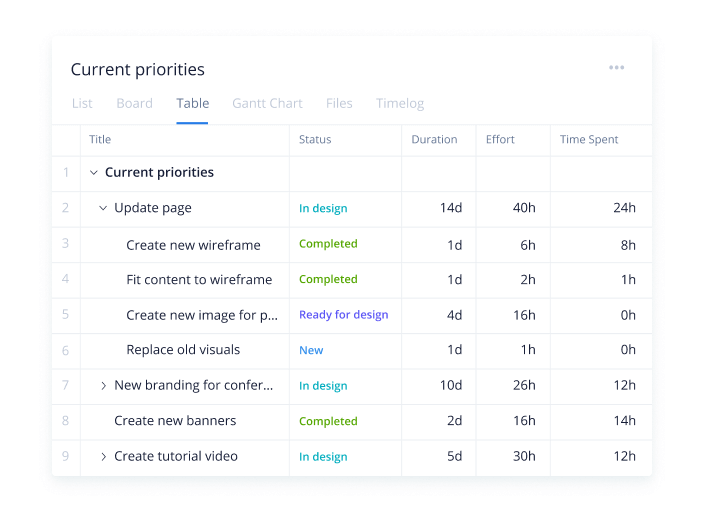
Task management refers to the assignment of different responsibilities to various members of the project team. Being able to quickly determine who’s contributed to what part of the project lets managers better identify bottlenecks and stay on top of the project’s progress. Task management software is often used by solopreneurs and small teams, while project management software can manage hundreds of tasks that roll up to a larger project or set of projects.
Also Read: Choose the Right Task Management Software: Types and Considerations
While the concept of task management is simple, the software can actually be fairly robust. In the case of large, complex projects or multiple projects that span different departments, tasks are very often interconnected or dependent on others. Certain project management programs geared towards these types of undertakings will feature the ability to assign tasks and dependencies to tasks, which helps managers determine where a breakdown in productivity is occurring and assign the necessary resources to fix the problem. These features have increasingly added automation to speed the transition of tasks among team members and across the project workflow.
Kanban charts for task management
Some PM tools rely on the Kanban or project board method to visualize the working state of projects that require separate concurrent tasks. In a Kanban board project timeline, you organize each task on a digital card, and move those cards across vertical lanes that represent work states.
The project managing software Kanbanize lets users visualize task completion status by assigning tasks to cards that users can move between several progress lanes.
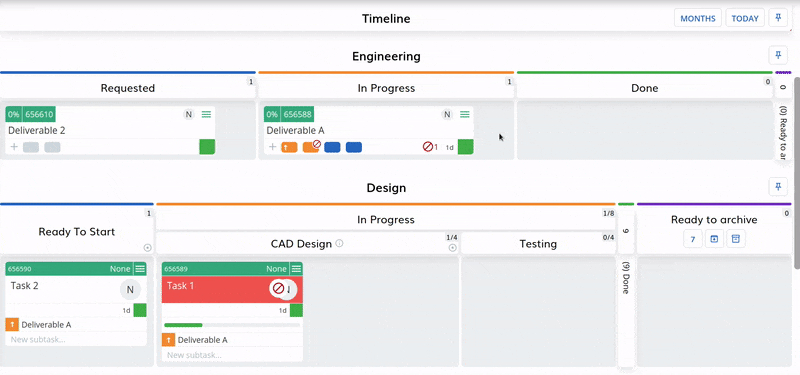
Gantt charts for task management
Task dependencies are often represented through Gantt charts that show the estimated amount of time a task will take to complete. These project planning software charts also show the next tasks the team should perform, documents who will be in charge of each of the tasks, and can facilitate work hand-offs or approvals. Gantt charts are a useful visual representation of the full project plan in a compact space, and they can often be expanded or condensed to show more or less context where needed.
Zoho Projects offers a flexible Gantt chart feature that shows priorities, task assignments, and more in a single interface. Zoho Projects can also help your team automate the tasks between dependencies to speed project completions.
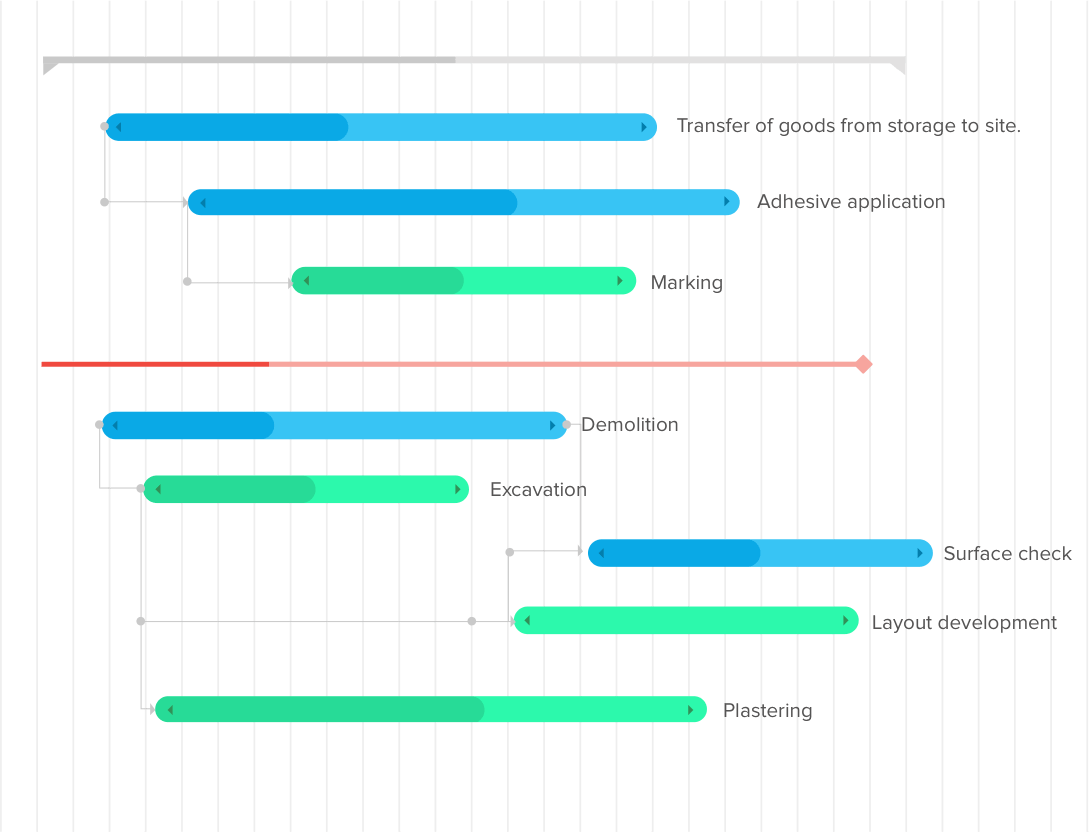
Notes, tags, and linking for task management
Other common features of task management include notes, tags, and linking between tasks to show dependencies. Adding notes to a task helps keep track of individual changes to the project or provide references for the strategy associated with each task. Adding tags to tasks makes them easier to filter and find through unlimited projects in the management tool’s native search functionality. Linking tasks reminds stakeholders of other dependent tasks, gives further context to a single task, or provides context on interdependent tasks in multiple projects.
Permission settings allow a PM to decide who can view, edit, or change tasks and functions within the project. To manage a project effectively, a PM must judiciously mete out permissions and access across the software. Granular permission settings, in project manager software, help project managers avoid having to track down the sources of unauthorized changes to tasks or entire phases of the project. Permission settings are especially important for teams that administrate multiple projects across many departments in the same project software. Look for pre-set or role-based permission settings to manage unlimited users efficiently from a single dashboard.
Task and workflow automation helps speed projects to completion. The software is programmed to respond to a defined event with an immediate response, which saves time across many areas. For example, project assets may be sent for approval upon completion or alert notifications will be sent if budgets exceed a pre-set threshold. Automation features may also automatically schedule recurring tasks for completion, which reduces the amount of manual work the project manager is required to do on any given day.
Analysis and reporting functions let project managers visualize project data in ways that uncover time, resource, and work inefficiencies. This type of data can be critical to making mid-project pivots, especially if it’s presented in a dashboard that can provide a quick visual reference. If a task needs additional resources or a department is moving slower than others, in-depth analysis features will help PMs rectify or leverage the situation.
While email remains a mainstay of the collaboration-focused work environment, project management and cloud computing software has enabled teams to share documents in ways that improve productivity and increase efficient use of time. Many project managing software will allow users to upload documents and attach them to projects or tasks, making it easy to locate that project’s resources. The depth of such functionality varies from the simplicity of a collaboration system such as Google Drive to full-fledged wikis that house all of a project’s relevant materials. Some systems rely on message boards that team members can use to discuss ongoing issues or communicate updates. Comprehensive sharing solutions often feature audit trails and version control that record the history of each task and project. Audit trails let project managers view task progress and investigate challenges that team members may be experiencing.
Messaging and meeting functions that are built into the tool or integrated with the system strengthen communications between team members. These features come in stand-alone versions, but can also be found in comprehensive or all-in-one project management solutions. Messaging software let teammates comment on documents, send messages directly to one another, and provide context in full-group documents.
Basecamp has built collaboration at the center of each project, where stakeholders can build message threads in the context of documents and project assets. Basecamp is especially useful for teams with document or asset-based projects, as the team has full visibility into the asset and any messages.

<img src=”https://assets.technologyadvice.com/uploads/2021/10/monday-client-project-dashboard.png” alt=”Monday.com project management client dashboard.”>
How to choose the right PM software for your project
Choosing the appropriate software for your project management needs is crucial because it directly impacts a project’s efficiency, productivity, and success. Selecting the right project management tool is all about understanding your project’s needs, picking out must-have features, knowing your team, and making sure it provides excellent value for your money.
Clearly define your project’s scope, complexity, and specific needs. This understanding helps identify a tool that aligns with the project’s goals and challenges.
Determine the essential features your project cannot do without. These may include task management, time tracking, or reporting capabilities, depending on the nature of your project.
Consider how your team communicates and collaborates. Look for tools that support these needs through integrated chat functions, file sharing, or collaborative workspaces.
Assess the need for the PM tool to integrate with other software your team uses. Seamless integration can significantly improve workflow efficiency.
Check if the tool is user-friendly and has a gentle learning curve. A good user experience increases adoption rates and overall productivity.
Consider the cost of the tool and weigh it against the expected return on investment. The tool should be cost-effective and contribute to the overall financial health of the project.
If you’re looking for specific types of project management tools, visit our other project management categories for product overviews, reviews, and to get recommendations: