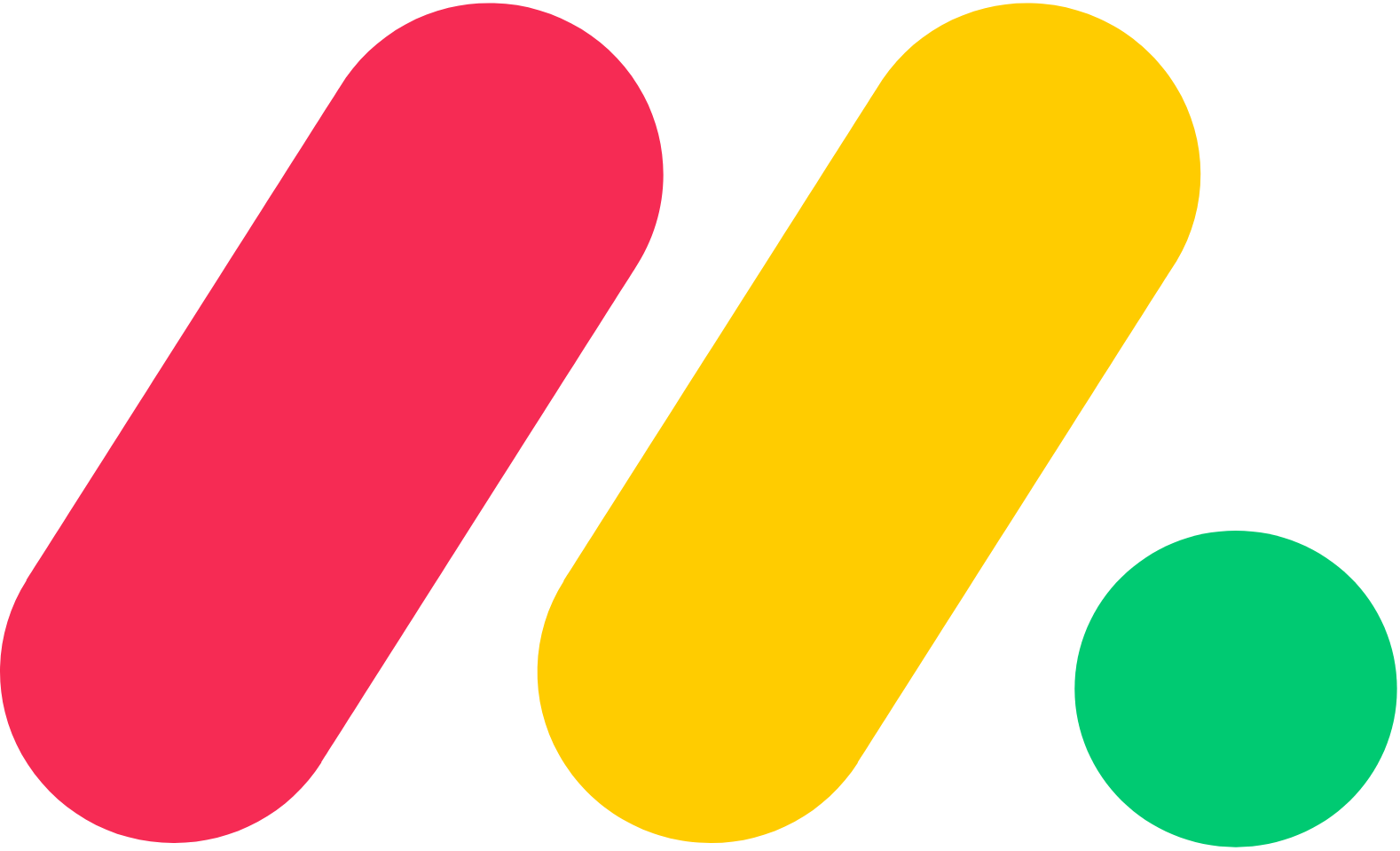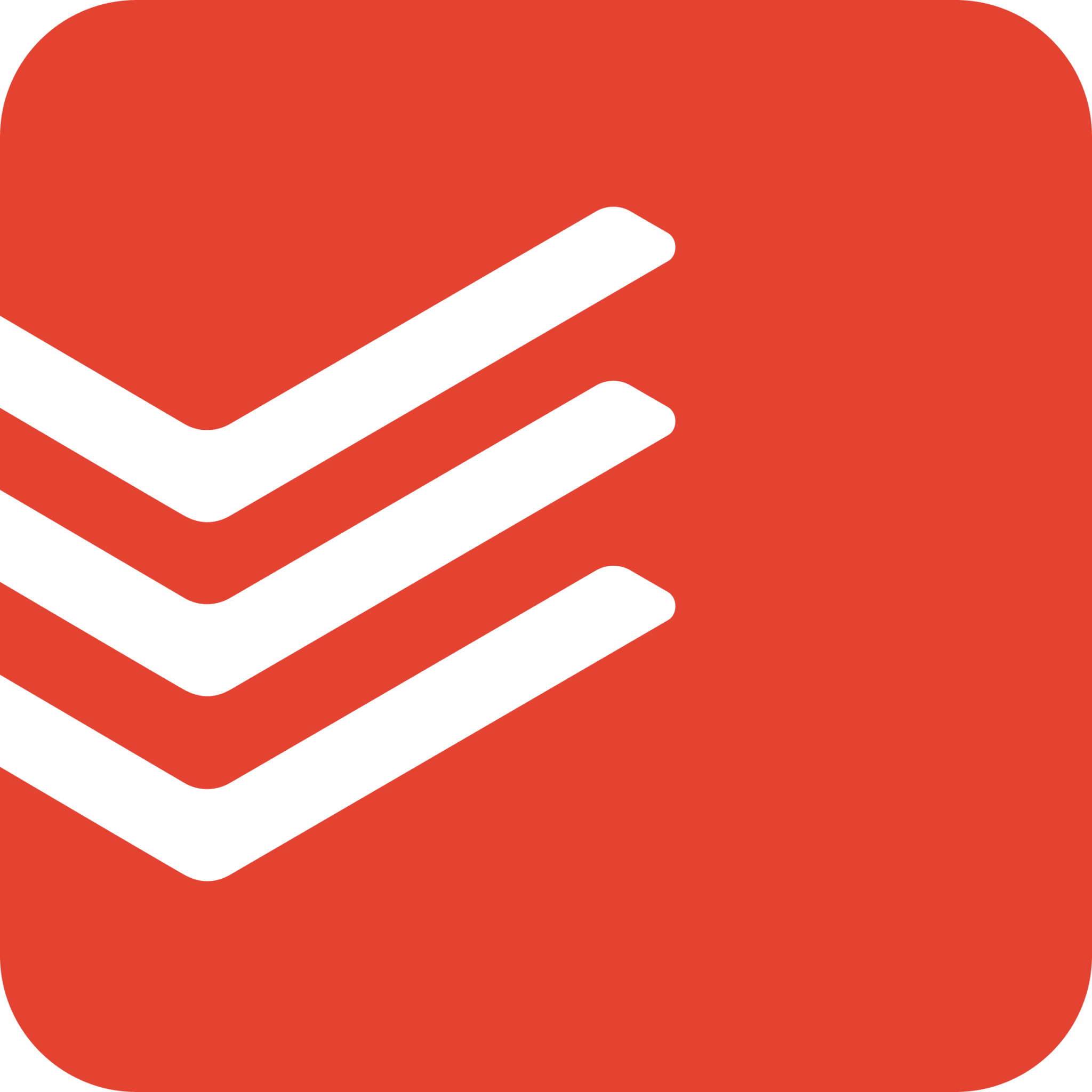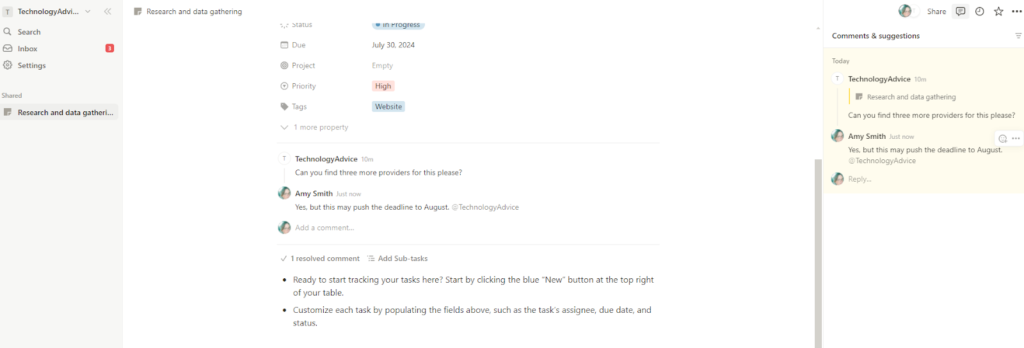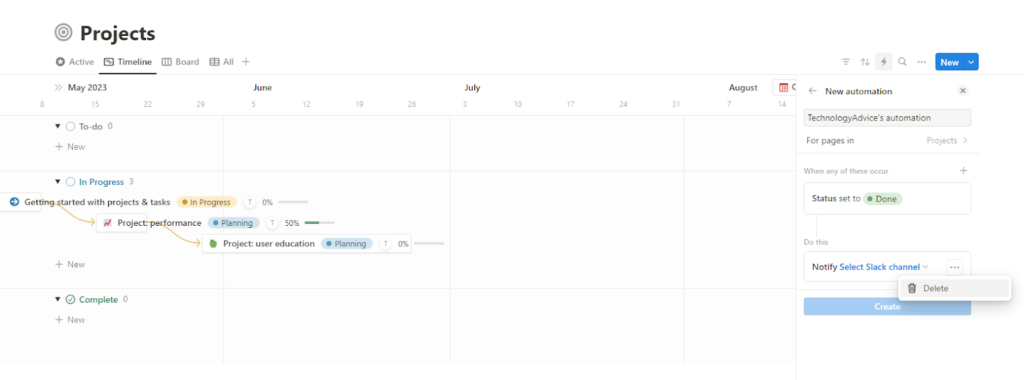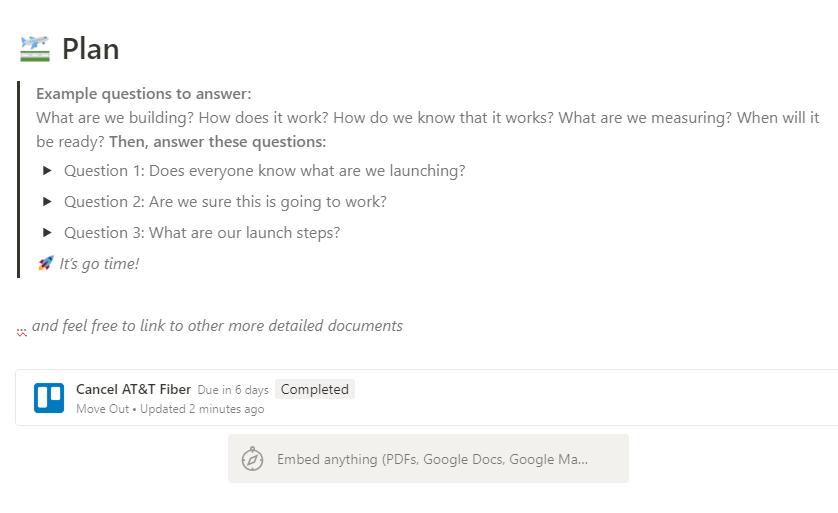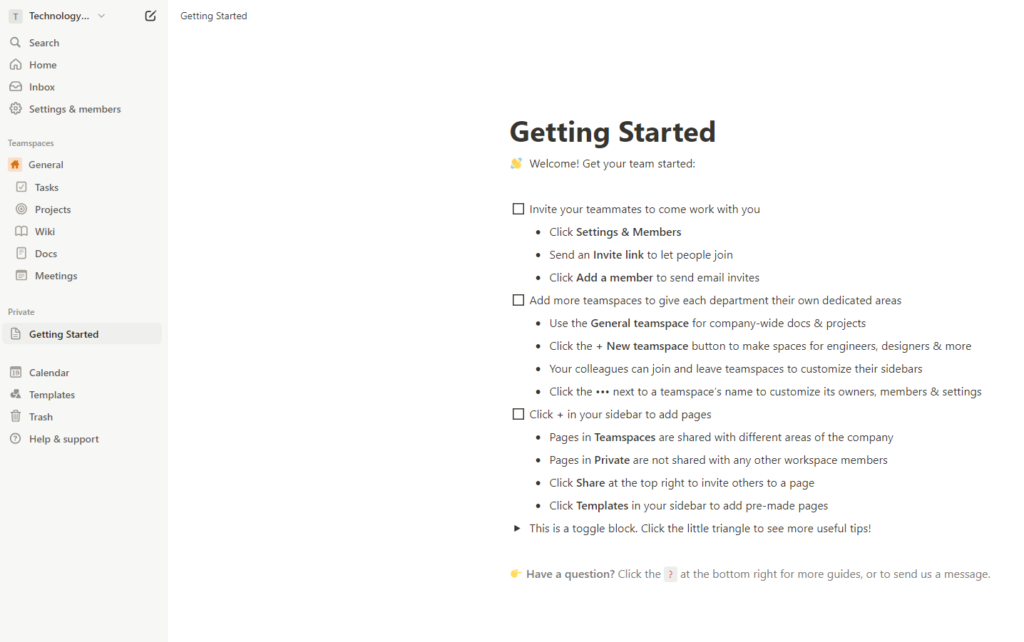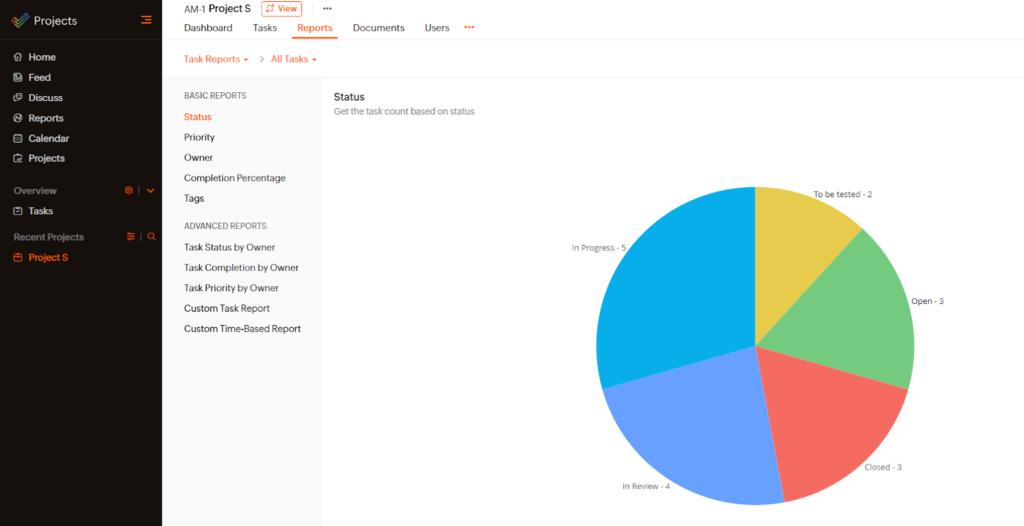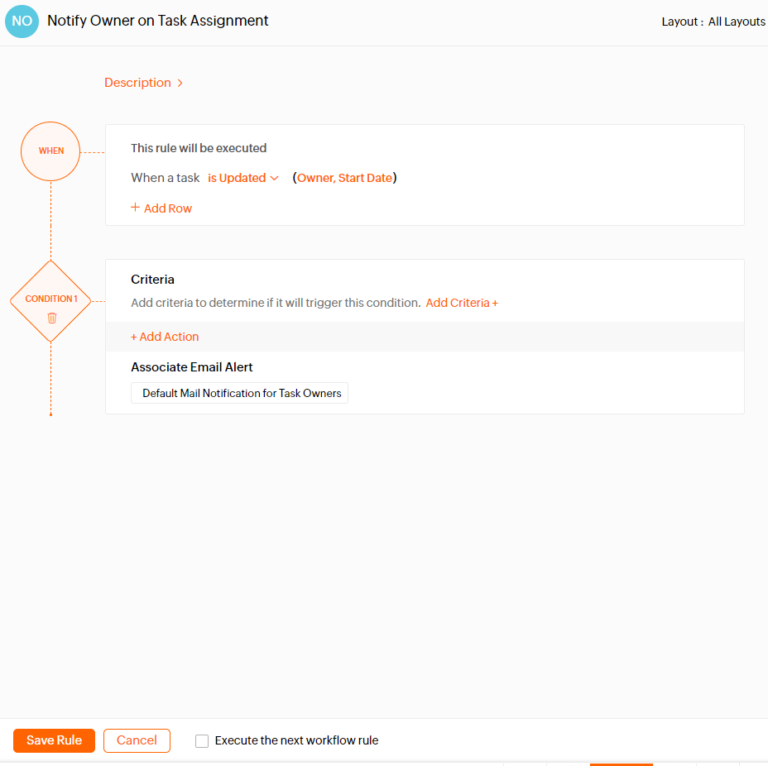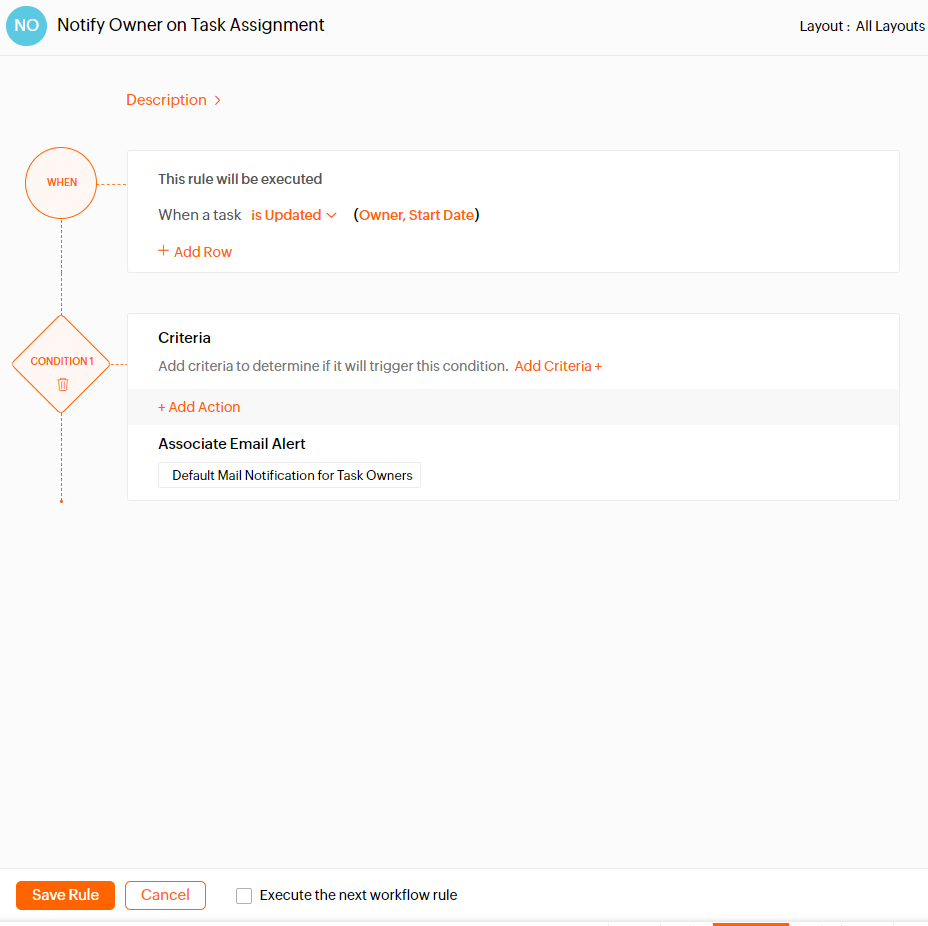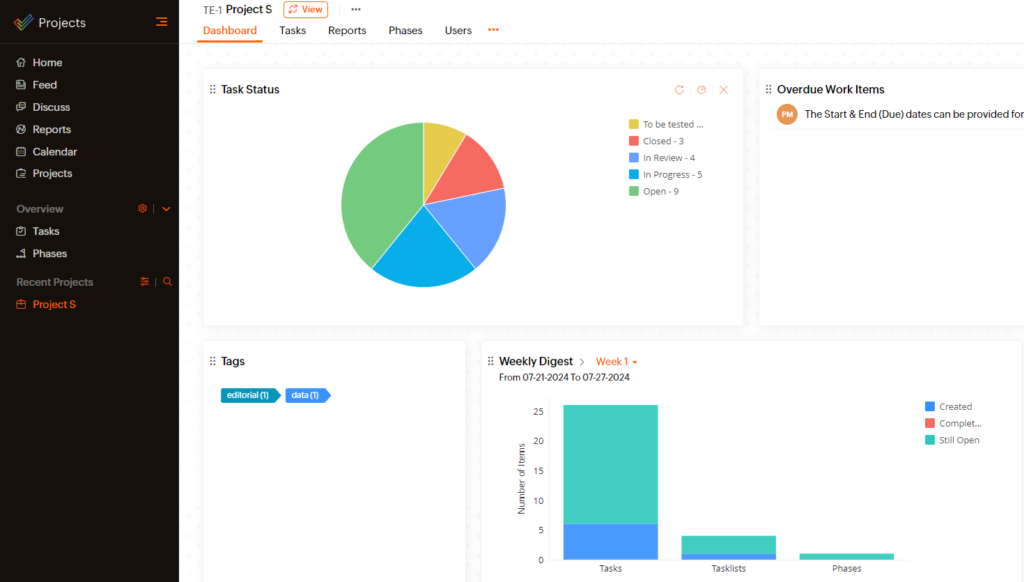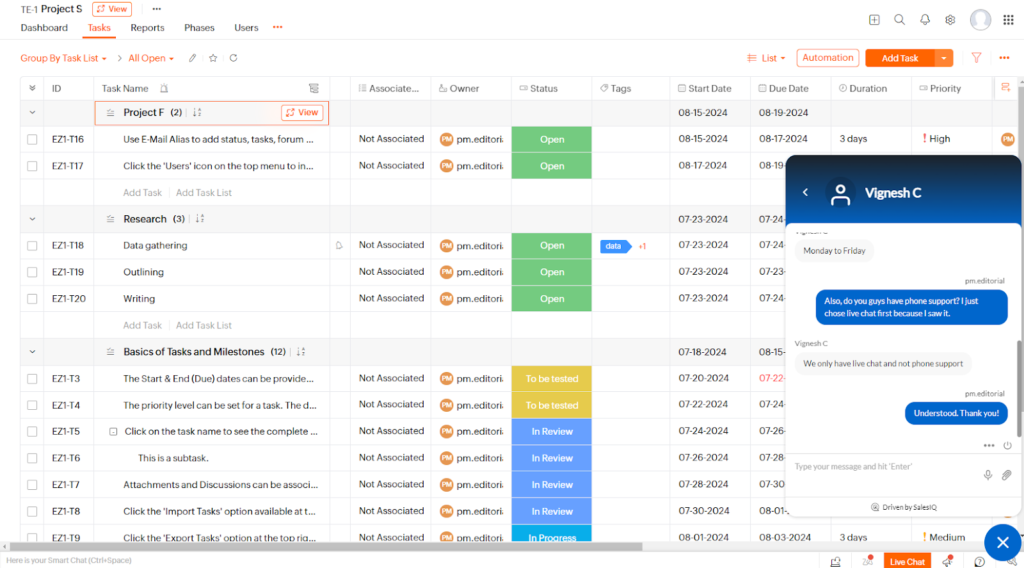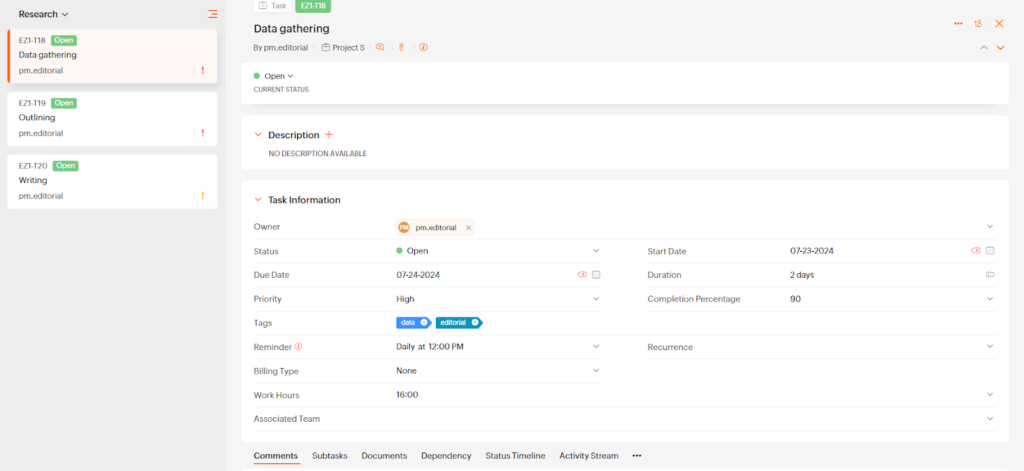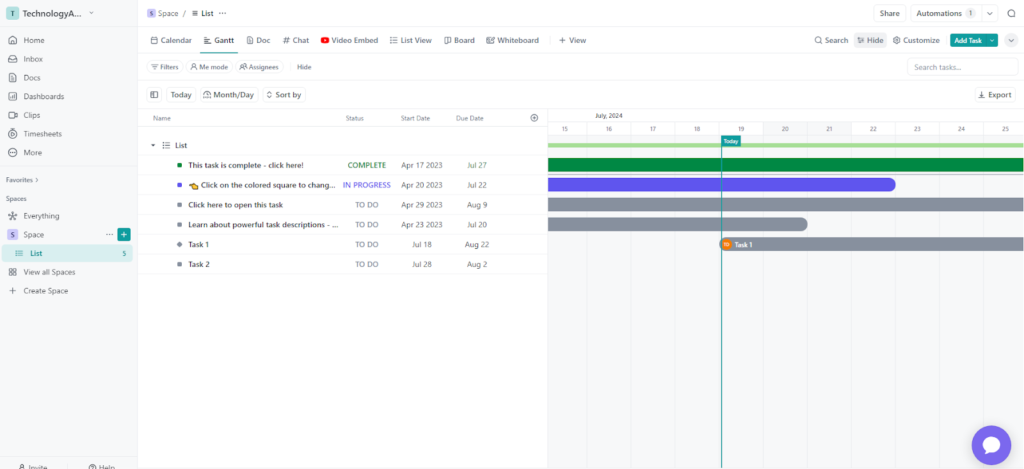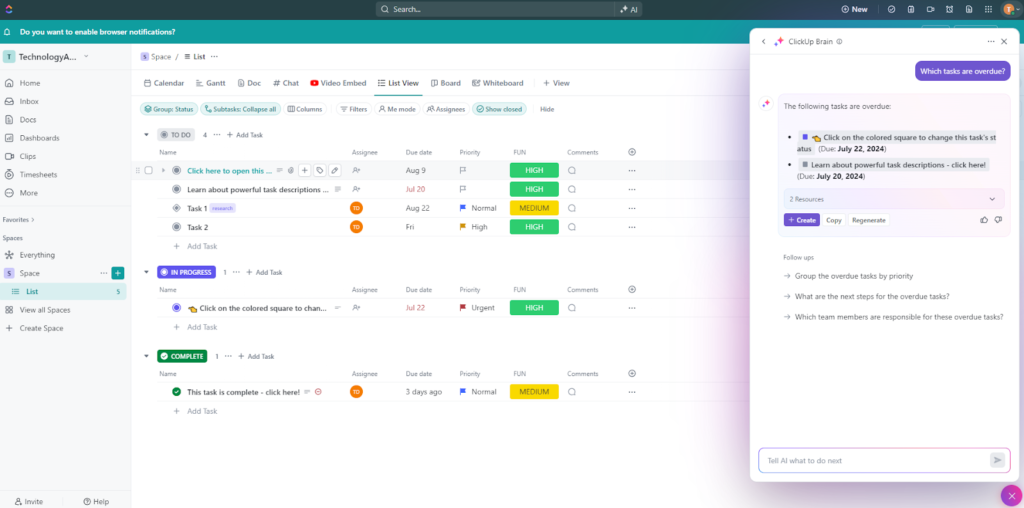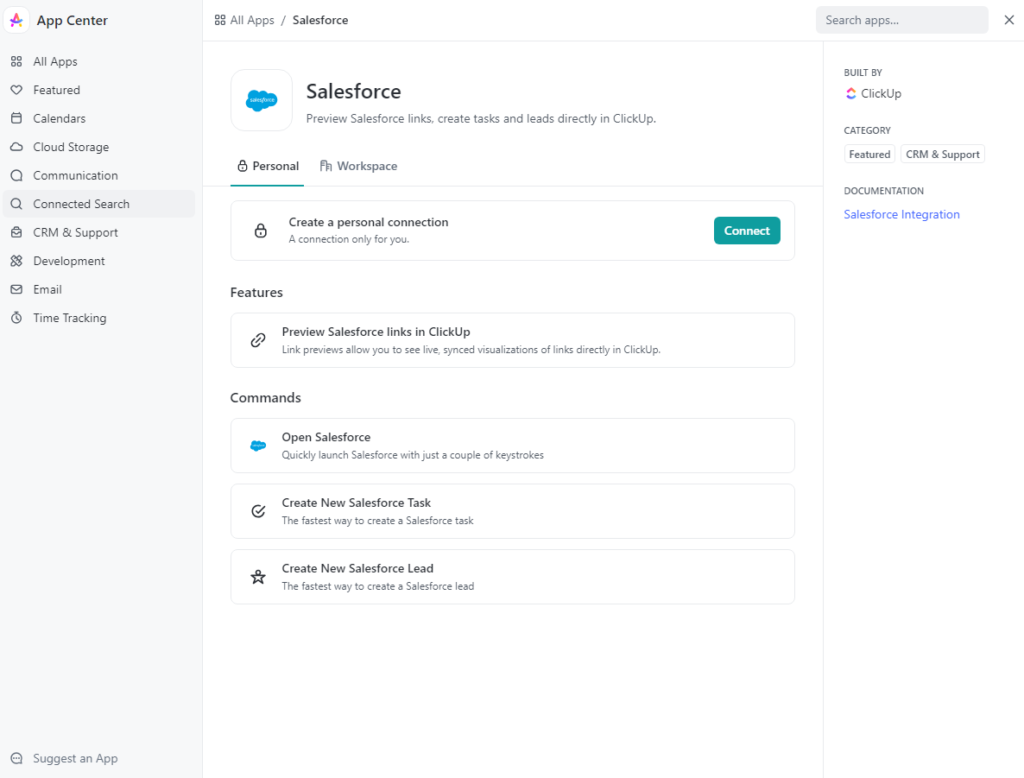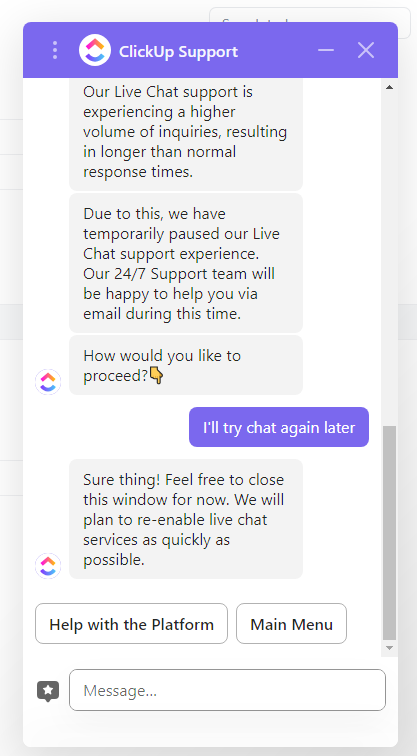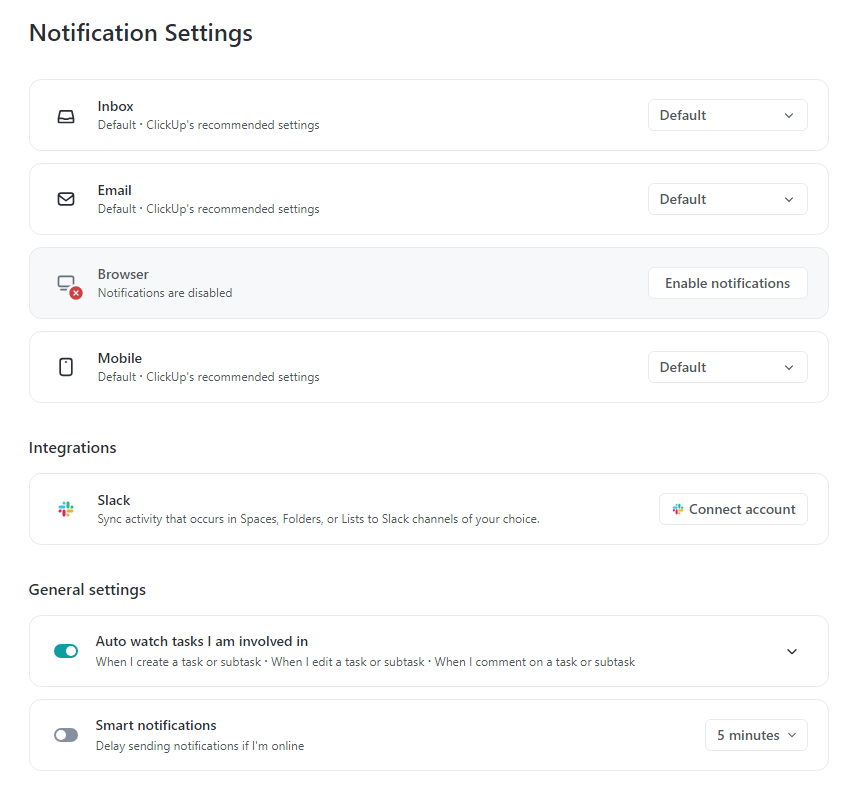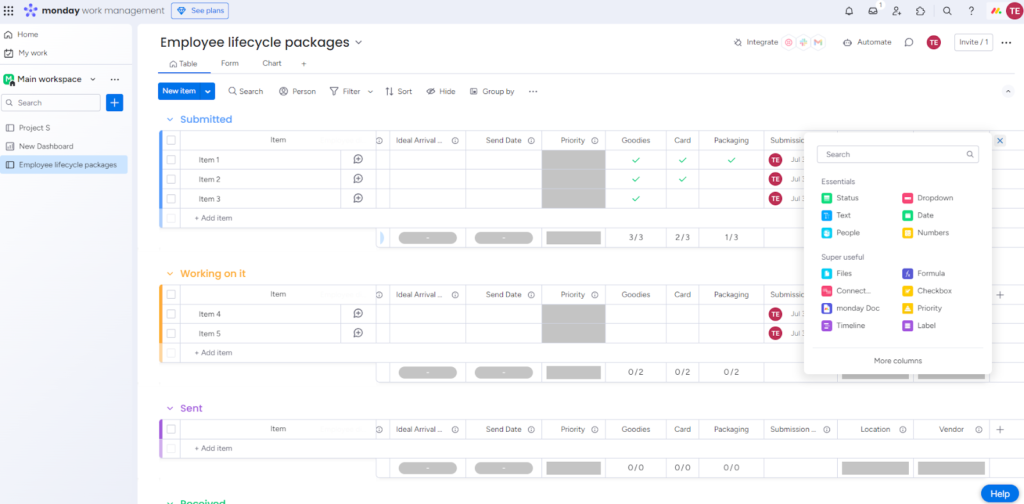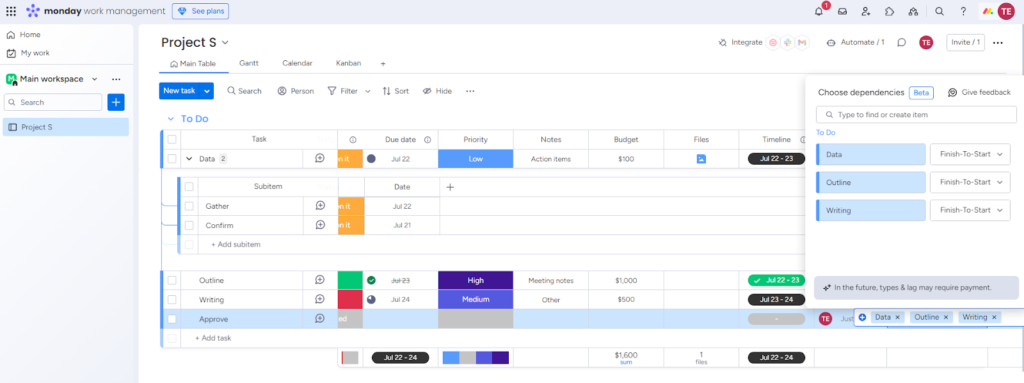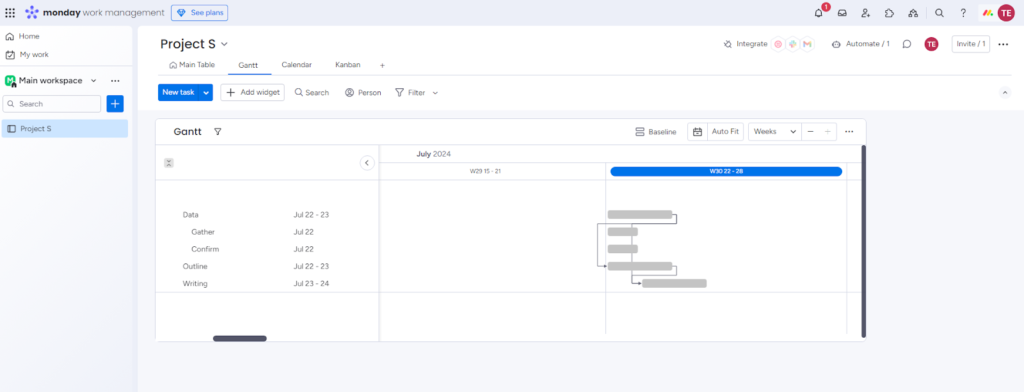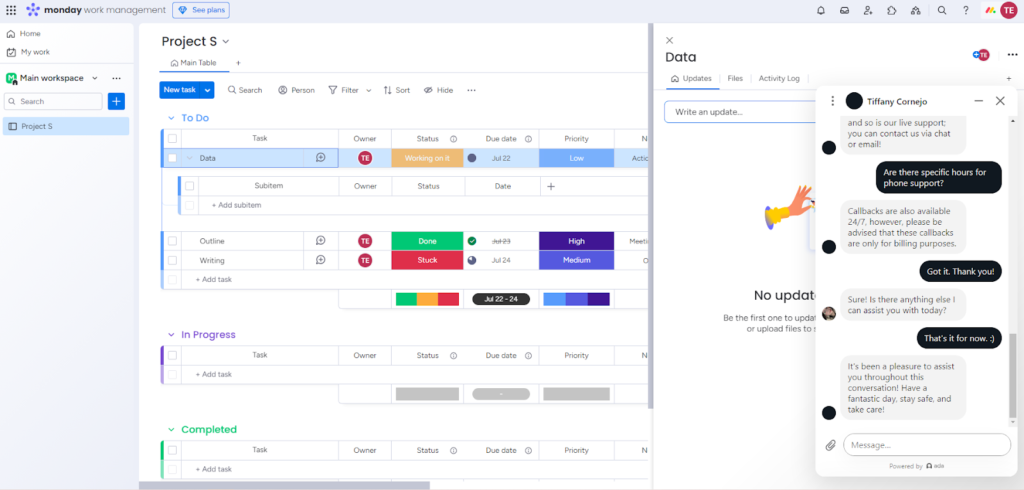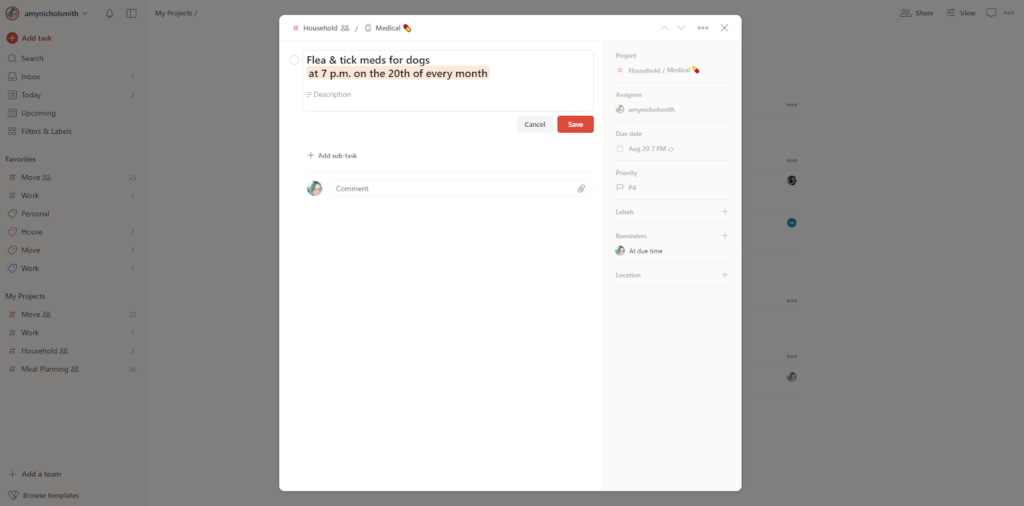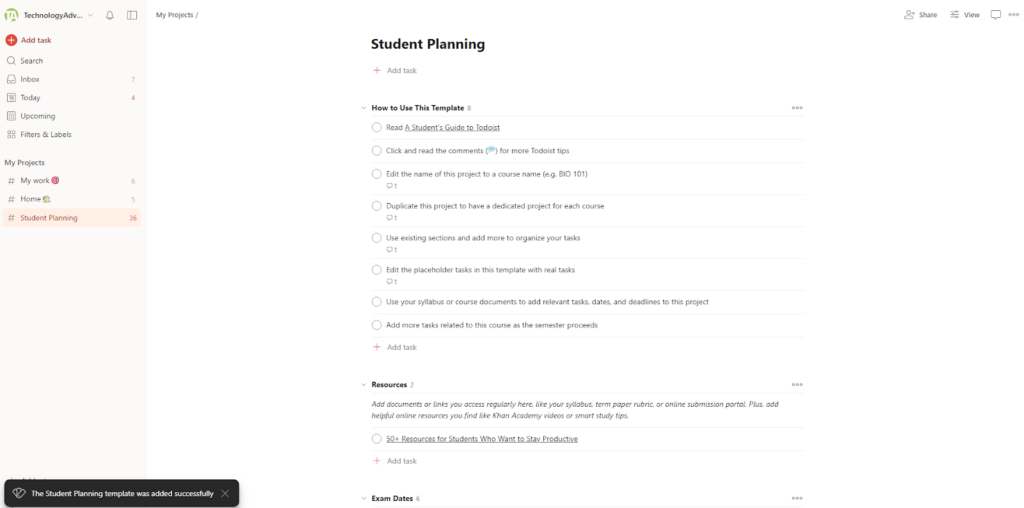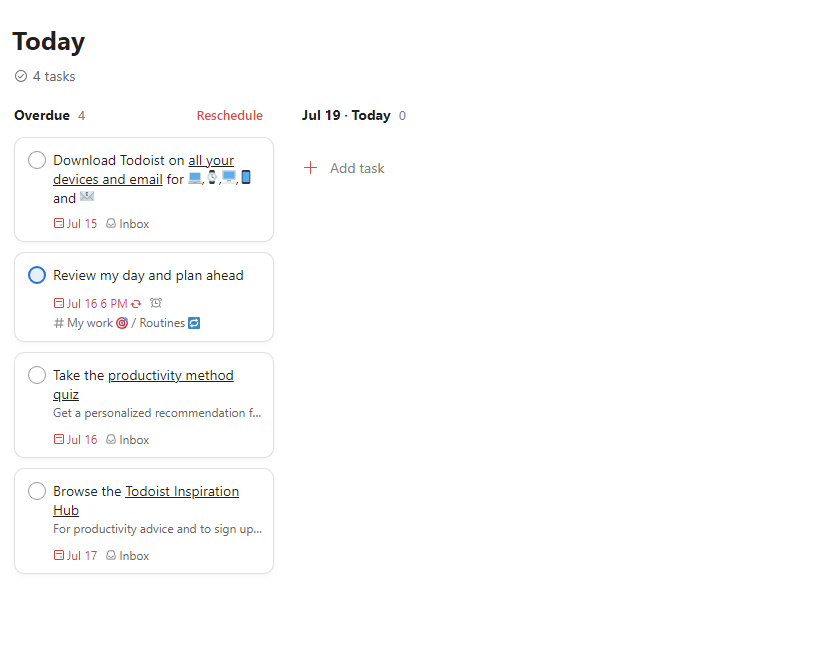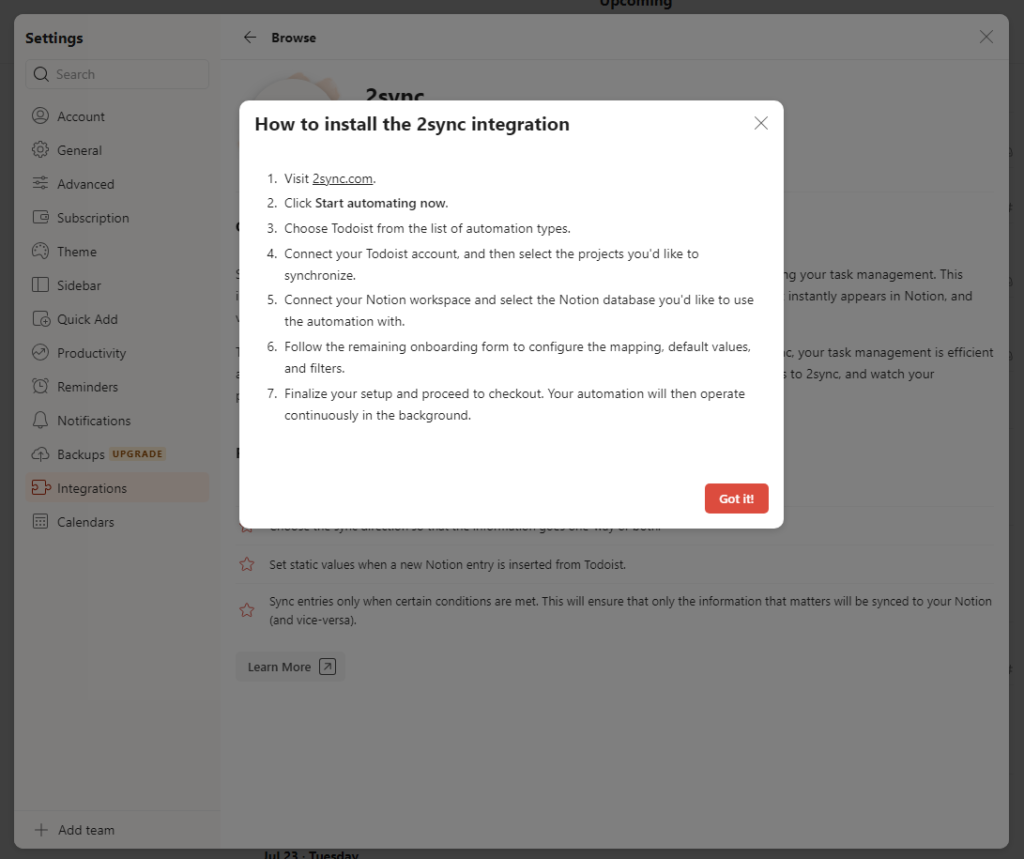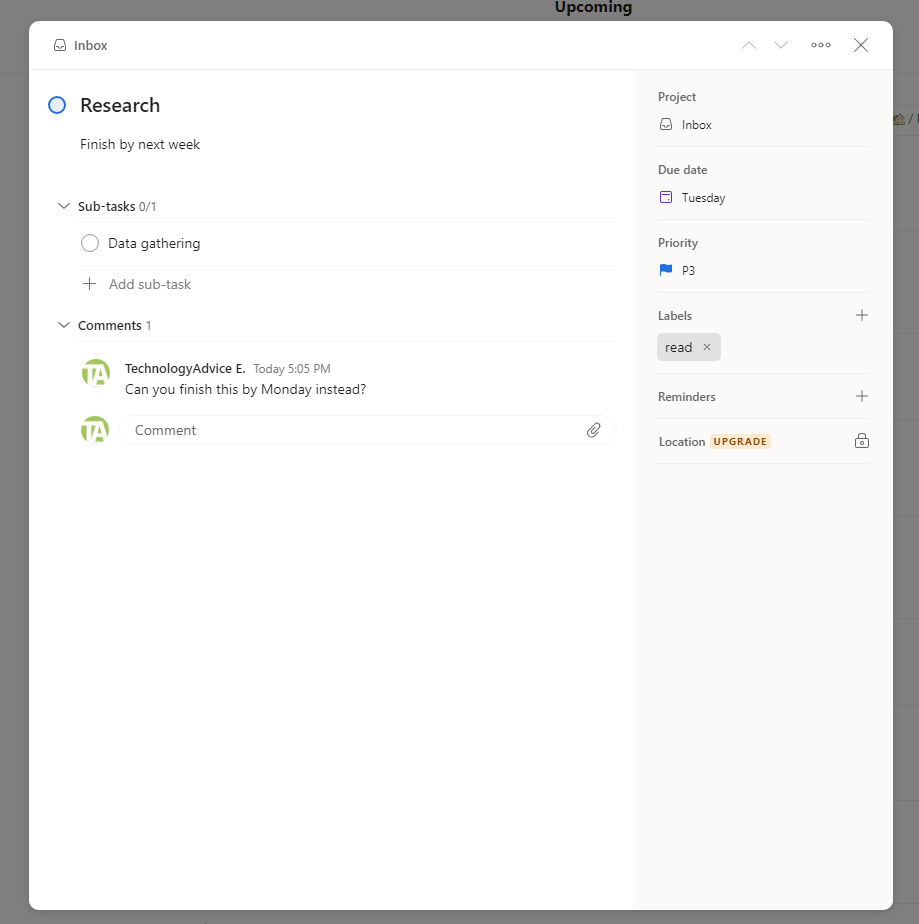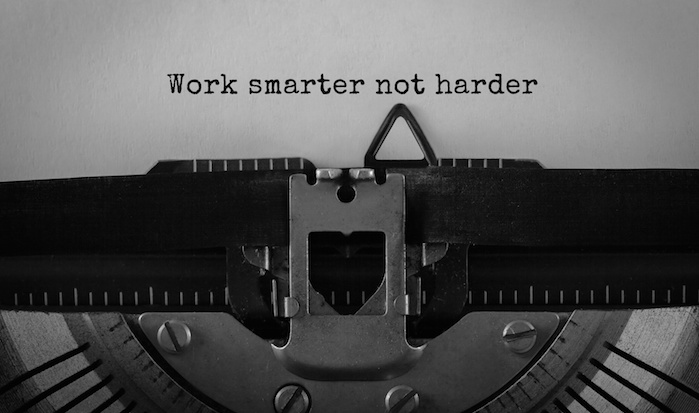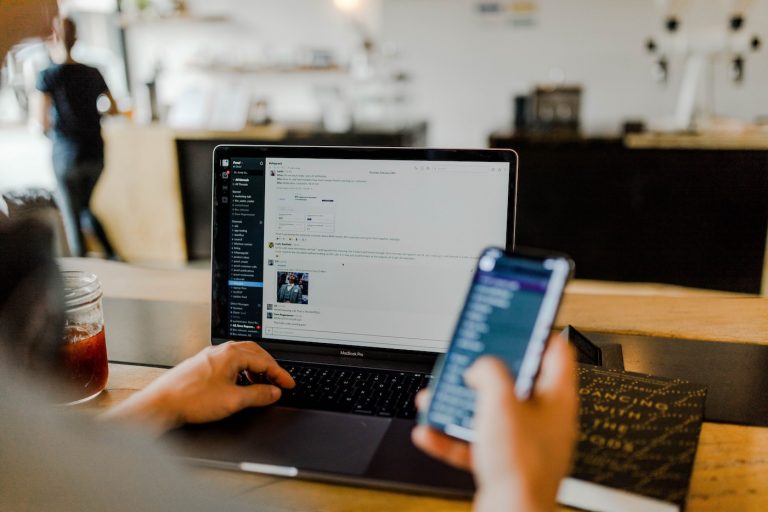After hours of research, testing, and comparisons, we whittled a list down to this list of the best task management software on the market today:
Best task management software
Overall score
Best for
Starting price (billed annually)
*Three-user minimum whether you pay annually or monthly
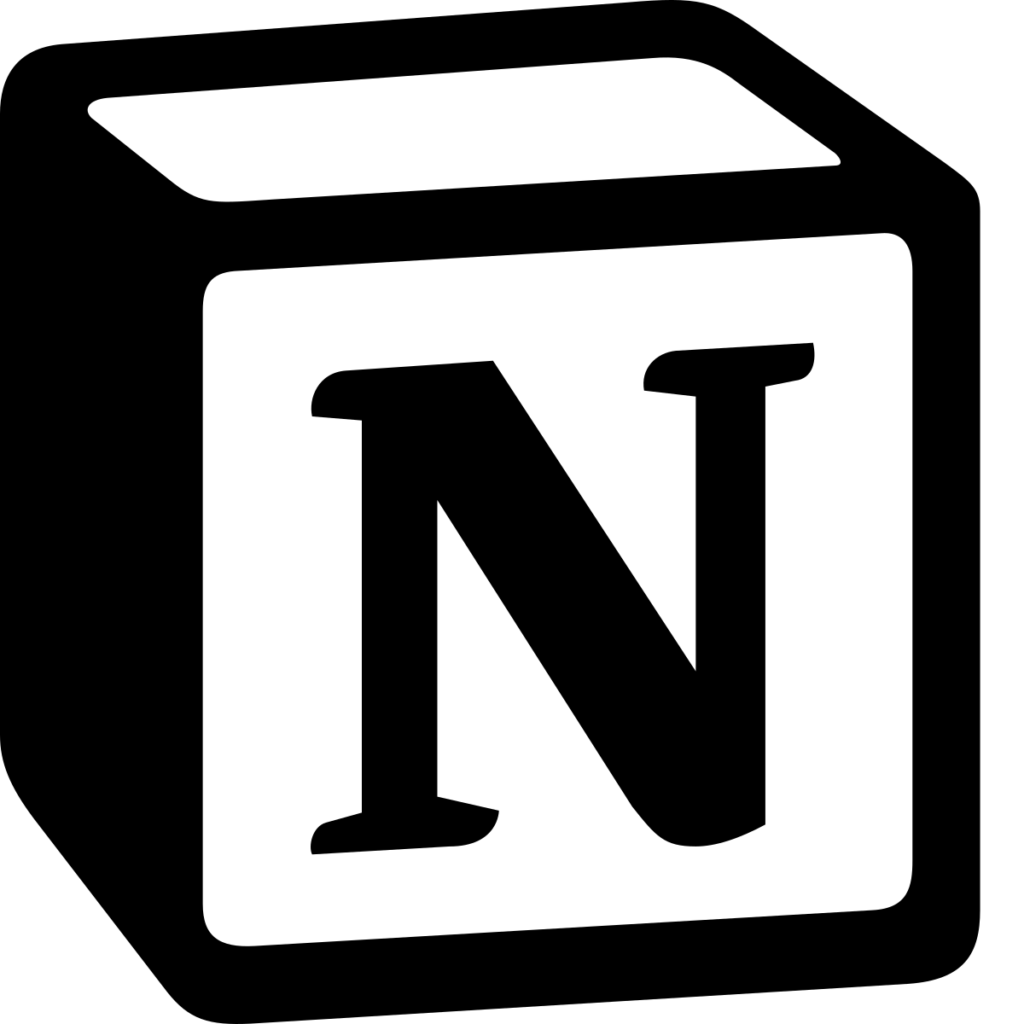
Notion: Best for collaboration
Overall Score
4.04/5
User Reviews
4.63/5
Pricing
4.25/5
Ease of Use
3.38/5
Functionality
4.63/5
Customization
4.88/5
Advanced Features
2.88/5
Pros
- Fully collaborative spaces for team members and guests
- Highly customizable interface and features
- Generous guest account allowances on all plans
- Unlimited file uploads on paid plans
- Various views on all plans including timeline, calendar, and board
Cons
- Some basic functions (audit logs, single sign-on, and workspace analytics) are locked behind expensive plans
- Reporting is limited on free and low-priced plans
- Enterprise plan requires custom quote
Why I chose Notion
At the heart of Notion is customization and collaboration. I’ve been a fan of Notion for years because it’s such a great blank slate for creating whatever you want with whomever you’d like. The free plan allows you to invite up to 10 guests to collaborate on a workspace. You can also build a page precisely how you want or need with the use of blocks.
Using Notion for task and project management is easy when I use a template to start. Otherwise, I found it time consuming to start from scratch. On top of that, it can be a little overwhelming because there’s just so much you can do with Notion. If you rely on charts and graphs for reporting, you may want to consider a different work management tool (such as ClickUp or monday.com) because Notion doesn’t offer much for reporting, especially in the low-tier plans.
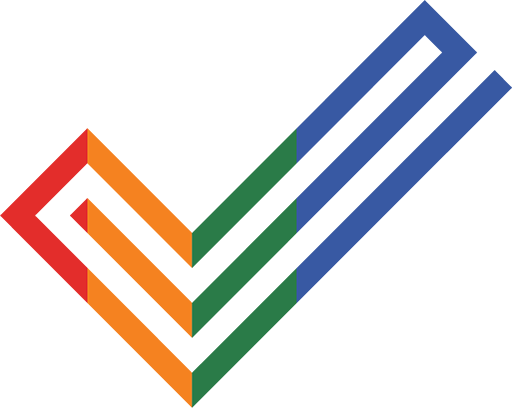
Zoho Projects: Best for advanced features
Overall Score
3.86/5
User Reviews
4.29/5
Pricing
4.44/5
Ease of Use
3.19/5
Functionality
4.19/5
Customization
3.25/5
Advanced Features
4.63/5
Pros
- Several advanced features included in all plans
- More affordable paid plans than most competitors
- Instantly intuitive to use
- Includes customizable dashboard
- No add-on costs for AI tools
Cons
- Lots of limits on free plan
- No phone support available
Why I chose Zoho Projects
I’ve been a fan of Zoho Projects for a while now and for multiple reasons. It offers a decent free plan for individual users and small teams that need a task management program to organize a couple of projects. Most of the features I need to get started are included, from task dependencies and custom statuses to subtasks and basic reports. It’s also very affordable, if I want to upgrade.
In fact, I almost gave Zoho Projects more credit for its affordable paid plans; the Enterprise plan is only $9 per user per month (billed annually). No other competitor offers as much value for the price than Zoho Projects. I have taken issue with the lack of support channels, the few integrations, and the limited free plan, but Zoho has added more third-party integrations recently and its knowledge base is helpful. The free plan is still fairly limited, but it remains packed with enough value that it stays competitive with the likes of ClickUp and Trello.
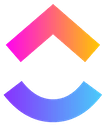
ClickUp: Best for overall value
Overall Score
3.62/5
User Reviews
4.53/5
Pricing
4.69/5
Ease of Use
3/5
Functionality
3.94/5
Customization
2.94/5
Advanced Features
3.75/5
Pros
- Offers a generous free plan with most features
- Automations allowed on all plans
- Built-in time tracking for all plans
- 2FA available for all plans
Cons
- Limited feature use on free and low-priced plans
- AI tools are a paid add-on
- No permission settings on free plan
Why I chose ClickUp
It’s hard to deny the usability and value of ClickUp. The free plan is chock full of features, which I love. However, a lot of the features you have access to are limited by uses. Sure, I was able to use a Gantt chart, but once I use 60, that’s it. There’s no monthly limit or any way to reset the uses. I’d have to upgrade to a paid plan to be able to use some features again. With all that said, ClickUp is affordable.
I would happily pay $7 per user, per month (billed annually) to unlock more advanced features and limits. And the entry-level plan provides more of the tools I want for task and project management including permission settings for guests, time tracking, and resource management. Still, limits exist for many of the features. And with that said, the most valuable plan is Business at $12 per user, per month (billed annually). It’s a reasonable price to lift most limits.
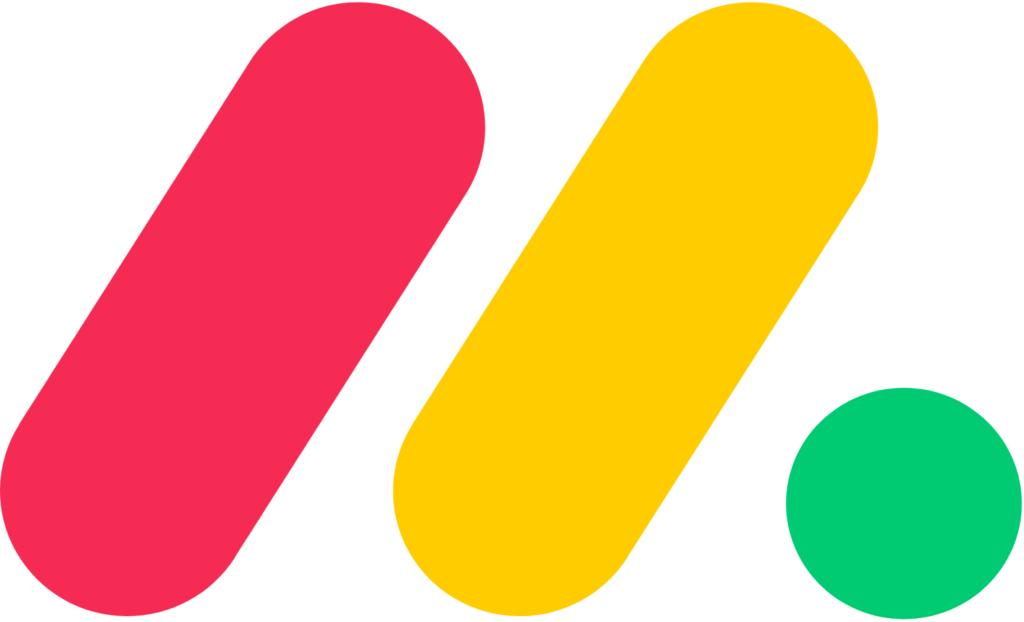
monday.com: Best for customization
Overall Score
3.43/5
User Reviews
4.5/5
Pricing
4.44/5
Ease of Use
3.44/5
Functionality
3.13/5
Customization
2.81/5
Advanced Features
3.25/5
Pros
- Fully customizable boards
- Clean interface with bold colors
- Forms included in all plans
- 2FA on all plans
Cons
- Minimum user requirements
- Mobile app isn’t as functional as desktop
- No automations or integrations on free or entry-level plan
Why I chose monday.com
Full disclosure: I’ve used monday for years. As a task management software solution, it’s fantastic because you can customize it to fit your needs precisely. I’ve started from scratch with a board and built out columns and rows as I wanted, but I prefer using a template because it saves so much time. I’m also a big fan of the collaboration tools on monday.com, though I tend to go back to using Google Docs for collaboration because it’s just better. I find monday.com easy to use, but there are a few areas in which the platform could improve.
In my opinion, monday can be overwhelming when you first use it, much like Notion; when you can do anything, where do you start? This is why I give monday.com more credit for providing more than 200 templates to give you a jumping off point. My biggest complaints about monday.com are its pricing model (user minimums are cruel), its separate apps (monday work management, monday dev, and monday CRM), and that it hides many of its best features behind a mid- to high-tier plan. Yes, I do want automations; but no, I do not want to pay $36 per month minimum and only get 250 actions per month.
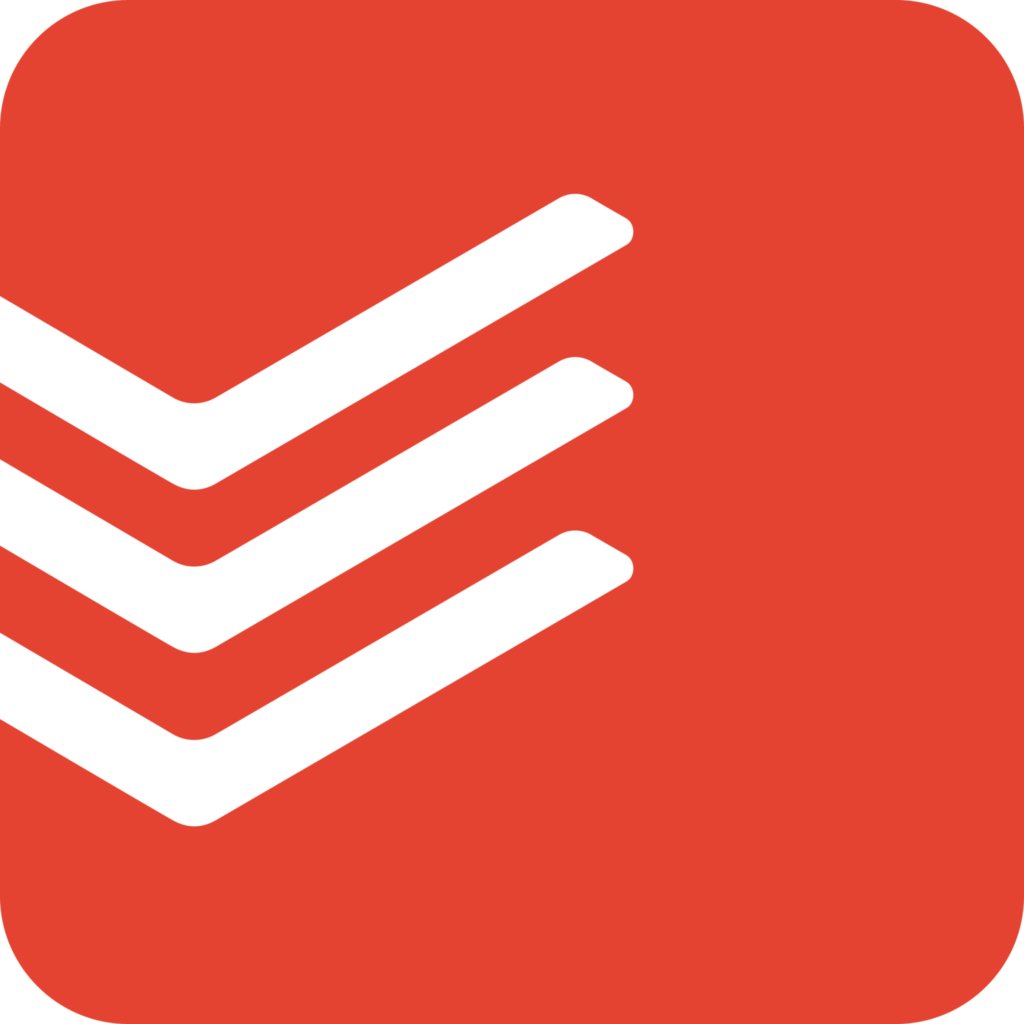
Todoist: Best for simple to-do lists
Overall Score
3.09/5
User Reviews
4.55/5
Pricing
3.81/5
Ease of Use
3.06/5
Functionality
3.44/5
Customization
2.31/5
Advanced Features
2.5/5
Pros
- Intuitive interface
- Includes helpful templates for all plans
- Allows up to five collaborators per project
- Recurring due dates on all plans
- Built-in AI for task creation
Cons
- Functionality can be clunky at times
- Not powerful enough for complex task management
Why I chose Todoist
I’ve spent hours using Todoist for personal and work projects, which is why I have mixed opinions on the to-do app. On one hand, Todoist is very simple to use: I was able to set up four projects with multiple tasks complete with due dates, labels, and assigned tasks to my partners in my household. However, I couldn’t add files to a task except via a comment. Also, I couldn’t quickly apply a label to a task at the board or list level; I had to click on each task to add a label.
Though Todoist can be frustrating to use at times because it doesn’t adapt to fit my working style, it’s also a big time saver and so easy to use at other times. For example, I connected my Google calendar with a few clicks and now I have a two-way sync, so I have no excuse for not completing a task on time. Also, setting up recurring tasks was as easy as typing as I talk: “Dog meds every 20th of the month at 7 p.m.” created a task every month at the exact time with nothing else for me to click or type.
Find your new task management software
How much does task management software cost?
Pricing for task management software sometimes varies wildly, but there is an industry average. Most task management tools follow the same pricing structure of tiers of plans at different monthly per-user costs. There are some outliers, such as Basecamp, that charge a flat fee. Below is a comparison chart to show you what you can expect to pay per user on a monthly basis, if paid in full annually upfront.
| Notion | Zoho Projects | ClickUp | monday.com | Todoist | Trello | Wrike | Teamwork | |
|---|---|---|---|---|---|---|---|---|
| Free plan | ✔ | ✔ | ✔ | ✔ | ✔ | ✔ | ✔ | ✔ |
| Starting monthly price* | $10 per user | $4 per user | $7 per user | $9 per user** | $4 per user | $5 per user | $10.00 per user | $10.99 per user** |
| High-tier monthly price* | $15 per user | $9 per user | $12 per user | $19 per user** | $6 per user | $17.50 per user | $24.80 per user | $54.99 per user*** |
*Paid annually
**Three-user minimum
***Five-user minimum
The average cost for an entry-level plan is about $7.50 per user, per month (billed annually). The high-tier plans average to about $20 per user, per month (billed annually). Keep in mind that both monday.com and Teamwork have user minimum requirements, so you’d pay a higher monthly price with either of those task management solutions.
It’s important to note that only Trello, Todoist, and Zoho Projects are transparent about their enterprise-level plans; all other software listed above require you to contact sales for a custom quote.
What is task management software?
Task management software enables users to create, organize, and prioritize tasks, usually within a larger project, for personal use or for a team. Though task management tools are typically simpler in design than standard project management software, they can be more affordable, easier to use, and help teams collaborate to share the work and hit deadlines.
Many task management programs are part of larger all-in-one work management operating systems (OS) or project management tools, which means you should be able to manage tasks and complex projects from one platform. Typically, task management software providers offer a limited free plan for users but include more advanced features on paid plans, making them scalable as your business grows.
What are the benefits of task management software?
Visibility and trust
Tracking tasks through an activity feed acts as a running tab on work that’s moving down a pipeline or being completed. Task management software helps bring clear visibility to projects by keeping you aware of who’s doing what and when through features like notifications, mentions, and comments. With all the updates available, managers can avoid micromanaging, which helps foster trust and autonomy among your team.
More mental bandwidth
Trying to remember all the tasks you have to do in your personal life is hard enough and adding work tasks on top of that means something’s going to give. Using task management software, personally or professionally, can help you track all of your to-dos without letting anything slip through the cracks.
Improved processes
When you have multiple views of a project and the tasks associated with said project, you can see how well or not so well things are going. The result: you can triage the urgent needs and then study what worked and what didn’t. This bird’s-eye view can help you improve processes whether you’re in the weeds of a big project or starting a string of tasks for a new endeavor.
Time savings
Reclaim your time and focus by using task management software effectively. Having a centralized software for tasks can help managers and employees stay organized, improve communication, and avoid delays.
Flexibility
One of the best things about the best task management software today is how flexible it is for individuals, teams, and businesses. Whether you’re more concerned about tasks you have due, tasks your team needs to complete, or the progress of multiple projects, task management software can show you everything you need on a customizable dashboard. Most include different views to suit the way you work or for the data you need.
Enhanced collaboration and communication
Task management software enables team members to collaborate in real time, share files, and communicate seamlessly. It centralizes all project-related information, making it accessible to everyone involved. This fosters transparency and ensures everyone is on the same page, reducing misunderstandings and enhancing overall productivity.
Improved task tracking and prioritization
Task management software can easily prioritize, track, and assign tasks. Managers can set deadlines, monitor progress, and make adjustments as needed. This leads to better organization and ensures that critical tasks are addressed promptly. Visual tools like Gantt charts and kanban boards provide a clear picture of the project’s status, helping in timely decision-making.
Increased efficiency and time management
Task management software automates repetitive tasks and provides templates for common project activities. This saves time and allows team members to focus on more critical aspects of the project. Providing an overview of all tasks and their statuses helps identify bottlenecks and reallocate resources as needed, leading to more efficient use of time and quicker project completion.
Also read: Best Free Project Management Software (2024)
What is the business impact of task management software?
Task management software in the business environment is not just a tool for organizing tasks; it’s a strategic investment that can transform a company’s operations. Investing in task management software is akin to investing in the company’s future productivity and success. It ensures that resources are utilized effectively, deadlines are met, and projects are executed precisely, all contributing to a healthy bottom line.
One of the primary benefits of task management software is its ability to foster collaboration across teams and departments. Providing a shared platform where team members can communicate, share files, and update task statuses breaks down silos and encourages a more cohesive working environment. This leads to faster decision-making, fewer misunderstandings, and a more agile response to challenges.
Task management software also plays a critical role in enhancing efficiency and accountability. Managers can easily assign tasks, set priorities, and monitor progress, ensuring nothing falls through the cracks. This level of visibility keeps projects on track and fosters a culture of accountability and excellence. The result is a more engaged and productive workforce that is aligned with the company’s goals and committed to delivering exceptional results.
What are the key features of task management software?
Subtasks
Just as you need tasks to break a project into smaller, more manageable pieces of work, you also need subtasks that nest under a parent task to break it down. This also provides a quick visual indicator of the work that goes into a task and its progress before completion.
Alerts and notifications
Most people cannot remember every task they have to do every day, which is why notifications are important. Also, these are helpful if you’re part of a chain of responsibility for a task such as for approvals, edits, or moving something to a new stage of development.
Reporting and analytics
With the right set of reports you can better understand where resources are spread and how to better utilize your team or budget.
Automation and workflows
Some automations are built into software and need no direction or setup from you (notifications or recurring tasks, for example). However, many task management tools include workflow builders, so you can create duplicate tasks to populate a column or list on the first day of the month or to move a task that’s marked as complete to a specific board or column for the next person. It’s a time-saving feature that reduces the more mundane work project managers have to do.
Task visualization tools
If you’re used to using spreadsheets to manage tasks, a list view may work well for you. Some people are more visual and prefer to have cards in columns in a kanban view. Calendar views are great for mapping out a project over a week or a month. Gantt charts let you visualize a whole project worth of tasks over a longer period of time along with task dependencies.
Integrations to connect apps
Although there are plenty of project management tools available that attempt to be all-in-one solutions, not one has everything you need. Look for task management software that includes key integrations not locked behind the highest tier such as email (Google and Microsoft Outlook), communication tools (Zoom), CRM and HR software, and collaboration software (Slack or Loom).
Choosing the best task management software
Choosing the best task management software requires an understanding of your team’s specific needs and goals. For best results when selecting a task management solution, evaluate features like collaboration tools, tracking capabilities, customization, and integration with existing systems. Also consider the software’s user-friendliness, its scalability, and how its pricing models align with your budget. To find the best fit for you and your team, opt for a solution that offers a trial or demo, allowing you to test its suitability for your workflow and ensuring it aligns with your project management requirements.