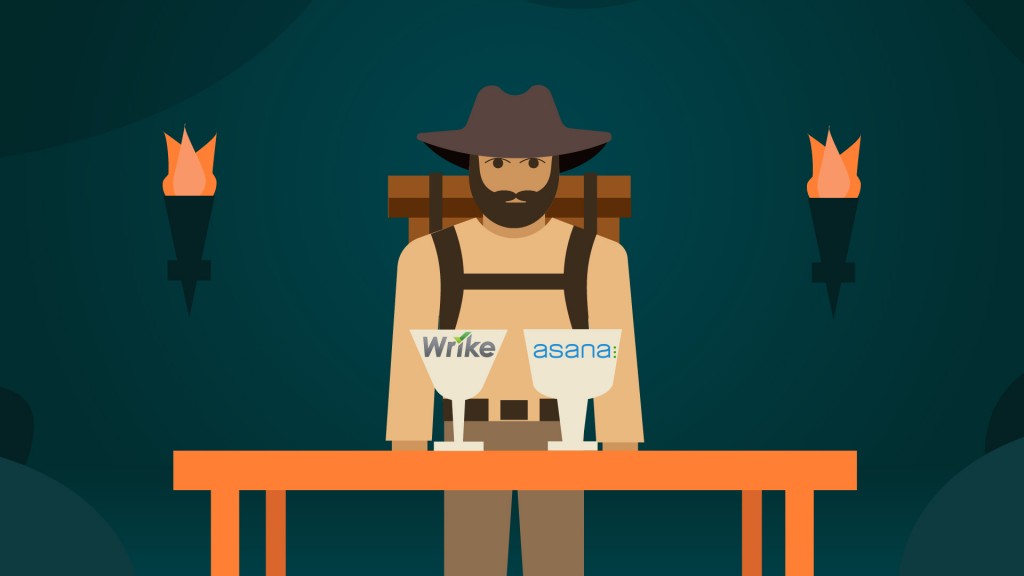There’s no one right way to manage a project, and no single superior software tool for project management. Take Jira. Jira software is an agile project management tool, and while you can manage all kinds of projects with Jira, the software caters specifically to software development teams. In other words, if you laugh at jokes about APIs, it might be the right app for you. If not…
With Jira, like so many SaaS solutions, interface simplicity and application flexibility are inversely correlated. So, those who don’t have the technical expertise to benefit from all the tweaking and customizing that Jira offers will likely find it a clunky, cumbersome platform.
Luckily, we have some great Jira alternatives you can use instead.
Top Jira Alternatives
| Vendor | Free Version | Lowest Starting price | Major Value Prop | Try |
| ClickUp | Yes | $5.00/user/mo. | Ease-of-use | Try ClickUp |
| Asana | Yes | $10.99/user/mo. | Integrations library | Try Asana |
| Monday | Yes | $9.00/user/mo. | Robust free version | Try monday.com |
| Smartsheet | Yes | $9.00/user/mo. | Automations | Try Smartsheet |
| Trello | Yes | $5.00/user/mo. | Intuitive Kanban | Try Trello |
ClickUp: Best for ease-of-use
Pros
Cons

When it comes to project management tools, solutions tend to break into three categories: generalists, specialists, and simplicity-first tools. Jira is very decidedly a specialist solution. In that way, ClickUp is in many ways the anti-Jira.
ClickUp isn’t a massive, end-to-end solution. It’s not the simplest or the most complex. It’s not the cheapest or the most expensive. Instead, ClickUp is a very capable multitool, one that fills a variety of needs with a single app, at an affordable price.
While other industry leaders may pile on additional features for added “value” that may not be necessary, then charge subscribers for a host of bells and whistles that aren’t broadly applicable, ClickUp keeps things simple while still meeting the need. Native messaging, email, file-sharing, and task management cover a majority of productivity app use cases. And with intuitive yet flexible interface controls, there’s plenty of value for new and experienced users alike.
Asana: Best for integrations
Pros
Cons
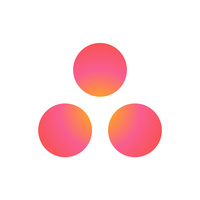
A standalone project management solution, Asana has built a reputation on its dependability, functionality, and process enhancement. These days, it’s not uncommon for new hires to be asked about their familiarity with Asana specifically, even if just to gauge general familiarity with PM software. There are good reasons for this; organizations across nearly every industry have successfully implemented Asana, and customized it to their unique needs.
It’s not a perfect solution, despite being a major player in the space. Its subscription costs are higher than most, and larger organizations may find it difficult to scale with as a result. Those looking for a comprehensive solution will also find it less flexible than they need it. And some pro users run into difficulty when trying to set up more specialized automations, even when the feature set otherwise supports similar customizations.
Also Read: 9 Asana Alternatives for Project Management
Monday: Best free option
Pros
Cons
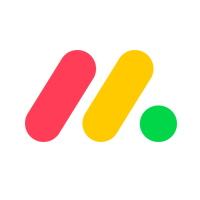
In many ways, Monday is more than a standard PM solution. Sure, it does project management. But Monday bills itself as a “work OS,” and offers some rather unique functionality for those who look beyond the basics. In addition to it’s reliable core features, Monday is also modular, providing the basic building blocks for a number of more bespoke implementations, from waterfall project management, to service desk request tracking, to building a contact info database.
Monday also boasts some of the most accessible customer support in the industry (an important factor when discussing SaaS tools, who often play coy with their support staff). This means that teams can start with a more turnkey solution, then get help from the experts at Monday for guidance on how to DIY a more tailored answer to their needs.
Smartsheet: Best for automating multiple projects
Pros
Cons

Smartsheet is a project management tool with a look and feel that may elicit some deja vu from users. The software is built to mimic the interface and functionality of a standard spreadsheet. This makes it less intimidating and easier to learn the ropes of using Smartsheet than it would otherwise be.
One of the biggest advantages that SmartSheet has over its peers is how it feels like “coming home” to office staff—spreadsheets have been around almost as long as office work itself. And few things are as easy to understand in concept as a table of rows and columns. Add to that the plethora of workflow automation options, and Smartsheet often outshines more flashy brands in this space.
Trello: Best for those who want Jira, but simpler
Pros
Cons
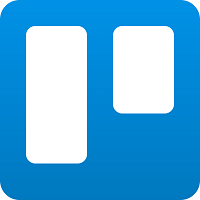
In many ways Jira’s little cousin, Trello boasts quite a bit of value for its price point—which, for many of its users, happens to be “free.” Owned by the same parent company as Jira, Trello brings to the table a surplus of simplicity and ease-of-use. The platform functions as a digital Kanban board, where users create, modify, and manipulate virtual sticky notes to track projects and progress.
Trello won’t be robust enough for every team. But with a reliable free version, it can often serve as a starting point or interim project management tool, even for teams that ultimately migrate to something with deeper functionality. Bottom line, if all your team needs is a centralized repository of information and project statuses, Trello might be your go-to solution.
Also Read: Trello vs. Jira Service Management
When to use Jira
There are plenty of options in the project management space, and many of them have impressive value propositions (such as the ones listed above). But that doesn’t mean that Jira doesn’t boast worthy offerings of its own. It’s simply a matter of understanding who Jira is built to serve most effectively.
Jira is, first and foremost, a tool for developers and programming staff. The tool can accommodate a number of related use cases, but nearly all of them fall within technical fields. In other words, if your work involves the creation, maintenance, support, and management of digital systems, Jira is worth a look. Otherwise, another solution may be a better fit.
When not to use Jira
As may have been clear from the section above, Jira is tailored to a very narrow niche. Some solutions are generalized, while some are specialists. Jira is a specialist, and those who are unfamiliar with the distinction between “waterfall development” and “agile methodology” will likely find less to love about Jira than those who do.
If you find that you’re among the former (i.e. those who don’t need a tool that can help them run a development sprint or debug code), the options in the list above might be worth a look. Or, if you don’t see a Jira alternative you like in this article, see our Project Management Software Guide to find even more options.